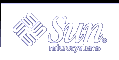To Set 132-Column Switching
To Set 132-Column Switching
This option corresponds to the following dtterm command-line options and resources:
-132
+132
c132
If the Terminal Options dialog box is not displayed, choose Terminal from the Options menu.
Click the 132 Column Switching button in the Keyboard Control section and choose the mode you want:
Disabled (the default) does not change the display when an application switches to 132 columns.
Enabled automatically enlarges the dtterm window to display 132 columns when the application switches to 132 columns.
Click OK at the bottom of the Terminal Options dialog box or press Return to save your selection and exit the window.
To save your selection and retain the window, click Apply.
 To Set End-of-Line Wrapping
To Set End-of-Line Wrapping
This option determines whether text wraps at the end of a line. It corresponds to the following dtterm command-line options and resources:
-aw
-+aw
autoWrap
If the Terminal Options dialog box is not displayed, choose Terminal from the Options menu.
Click the End-of-Line Wrapping button in the Keyboard Control section and choose the mode you want:
Enabled means characters automatically wrap to the next line when the end-of-line is reached.
Disabled means text does not wrap.
Click OK at the bottom of the Terminal Options dialog box or press Return to save your selection and exit the window.
To save your selection and retain the window, click Apply.
 To Set Reverse End-of-Line Wrapping
To Set Reverse End-of-Line Wrapping
This option determines the behavior of backspacing at the end of a line. It corresponds to the following dtterm command-line options and resources:
-rw
-+rw
reverseWrap
If the Terminal Options dialog box is not displayed, choose Terminal from the Options menu.
Click the Reverse End-of-Line Wrapping button in the Keyboard Control section and choose the mode you want:
Enabled means backspace characters automatically wrap to the next higher line when the end-of-line is reached.
Disabled (the default) means no wrapping occurs.
Click OK at the bottom of the Terminal Options dialog box or press Return to save your selection and exit the window.
Terminal Control Characters
Because dtterm only emulates a terminal, your control characters might not be what you are used to on a physical terminal. The ttyModes resource enables you to set control characters for your terminal emulator.
By default, Login Manager sets the control characters listed in Table 14-1.
Table 14-1 Terminal Control Characters
Control Name | Character | Definition |
|---|---|---|
erase | Control+H | Backspace erases characters |
intr | Control+C | Interrupt: Cancel the current operation and redisplay the command-line prompt. |
kill | Control+U | Stop an operation or application. |
start | Control+Q | Accept keyboard input: Used to continue an application that has been paused. |
stop | Control+S | Do not accept keyboard input: Used to pause an application. |
swtch | Control+@ | Switch between layers in a shell. |
For example, to interrupt an operation in progress, you press Control+C.
The syntax for the ttyModes resource is:
ttyModes: Control+C name
where name is the control, and C is the character. (^ is another way of expressing Control.) For example, the default value of ttyModes describing the preceding list is:
ttyModes: erase ^H intr ^C kill ^U start ^Q stop ^S swtch ^@ |