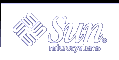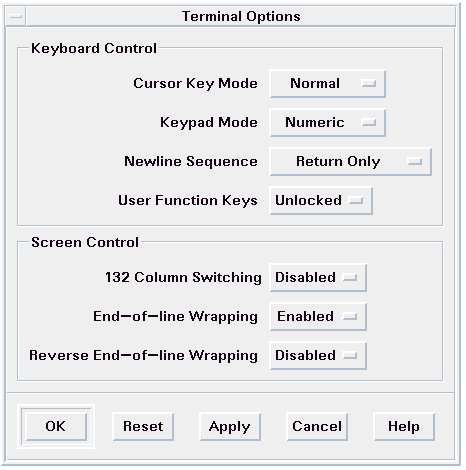dtterm Terminal Options
There are two areas that you can control from the Terminal Options dialog box:
Keyboard control
Screen control
Changes you make through the Terminal Options dialog box are effective on existing dtterm windows; you don't have to start a new one.
Keyboard Control
You can control four aspects of your keyboard through the Terminal Options dialog box:
Cursor key mode
Keypad mode
Newline sequence
User function keys
 To Set the Cursor Key Mode
To Set the Cursor Key Mode
If the Terminal Options dialog box is not displayed, choose Terminal from the Options menu.
Click the Cursor Key Mode button in the Keyboard Control section and choose the mode you want:
In Normal mode (the default), the cursor keys move the cursor in the specified direction.
In Application mode, the cursor keys generate escape sequences that the application uses for its own purpose.
Click OK at the bottom of the Terminal Options dialog box or press Return to save your selection and exit the window.
To save your selection and retain the window, click Apply.
 To Set the Keypad Mode
To Set the Keypad Mode
The keypad mode determines the behavior of keys on the numeric keypad.
If the Terminal Options dialog box is not displayed, choose Terminal from the Options menu.
Click the Keypad Mode button in the Keyboard Control section and choose the mode you want:
In Numeric mode, when keys on the numeric keypad are pressed, the corresponding numeral is displayed in the dtterm window.
In Application mode, keys pressed on the numeric keypad generate escape sequences that the application uses for its own purpose.
Click OK at the bottom of the Terminal Options dialog box or press Return to save your selection and exit the window.
To save your selection and retain the window, click Apply.
 To Determine the Newline Sequence
To Determine the Newline Sequence
The Newline Sequence option determines how carriage returns at the ends of lines are treated.
If the Terminal Options dialog box is not displayed, choose Terminal from the Options menu.
Click the Newline Sequence button in the Keyboard Control section and choose the mode you want:
Return Only (the default) generates only a carriage return.
Return/Line Feed generates both a carriage return and a line feed.
Click OK at the bottom of the Terminal Options dialog box or press Return to save your selection and exit the window.
To save your selection and retain the window, click Apply.
 To Set the User Function Keys
To Set the User Function Keys
The User Function Keys option either locks or unlocks (the default) the user function keys.
If the Terminal Options dialog box is not displayed, choose Terminal from the Options menu.
Click the User Function Keys button in the Keyboard Control section and choose Locked or Unlocked (the default).
Click OK at the bottom of the Terminal Options dialog box or press Return to save your selection and exit the window.
Screen Control
There are three aspects of screen control in a dtterm window:
132 column switching
End-of-line wrapping
Reverse end-of-line-wrapping