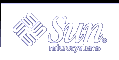Power Management
This chapter gives an overview of Power Management™ and explains the features that apply to your system by default when you use this Solaris™ release. This chapter also explains how to customize the Power Management features.
Value of Power Management
Reducing the amount of power consumed by a computer reduces electricity costs, and reduces the effort required to control the heat surrounding the computer. Reducing power consumption also can extend the effective life of the hardware you use.
The United States Environmental Protection Agency (EPA) has established Energy Star® guidelines for computer products. Other nations have issued similar energy efficiency guidelines. To meet these guidelines, hardware products are designed to use power efficiently.
The Power Management software provided in the Solaris operating environment works in conjunction with the hardware to reduce overall consumption of electricity. In some cases, you may need to use this software for your workstation to meet the Energy Star guidelines that apply to that hardware.
Note - As an Energy Star Partner, Sun Microsystems, Inc. has determined that its hardware products that have the Energy Star symbol on the shipping box or on the product meet the Energy Star guidelines for energy efficiency.
Types of Power Management
Power Management software enables two ways of reducing power consumption: Device power management and Suspend-Resume.
Device Power Management
Device power management automatically reduces the amount of power that individual devices use when they are not performing an function. Disk drives, monitors, adapters, and even CPUs can provide this power-saving feature. The effect of device power management is transparent to the computer user. The overall system is still in operation, and is able to respond to requests for service from devices. Those devices are able to power up for full service within seconds when needed.
Suspend-Resume
Suspend-Resume is a time-saving feature that allows you to turn off the power to your system without losing the state of your current activities. When you use this feature, your workspace and files are preserved when the system is powered off and restored to the same state when the system is powered on. For example, if you are in the middle of revising a document when you decide to leave, you can power off your system using the Suspend feature and your work session is automatically saved. The next time you power on the system, the Resume feature causes your work to appear in the same state as when you switched off the power. Whether a shutdown is initiated automatically through Power Management software, or manually through keystrokes, the Suspend-Resume feature saves checkpoint information about the state of the system at that time.
Suspend-Resume can be active on your system in the following ways:
Suspend-Resume is used automatically in some Energy Star 2.0-compliant systems.
You can use the keyboard to suspend or resume your system whenever you choose. The steps for doing this are explained in "Using the Suspend-Resume Feature".
Dtpower software can be used to activate Suspend-Resume automatically at designated times.
 Caution - Do not use System Power Management on systems that do work
that should not be interrupted. Conditions where you should choose to not
use the Suspend-Resume features are described in "Using the Suspend-Resume Feature".
Caution - Do not use System Power Management on systems that do work
that should not be interrupted. Conditions where you should choose to not
use the Suspend-Resume features are described in "Using the Suspend-Resume Feature".
Hardware Support for Power Management Features
All SPARC workstations can use some features of the Power Management software. However, some features only work on certain types of hardware. Some default power states vary from one type of system to another.
The following section describes the Power Management features that are supported by your hardware, as well as the defaults that are in effect when you first use this Solaris release with your hardware.
Note - Intel hardware running the Solaris operating environment does not support Power Management.
Power Management Features on Different Hardware Systems
The Power Management features are enabled by both the power-saving capability of the hardware, and the software provided with the Solaris operating environment. The exact nature of the power-saving mode your system goes into depends on your hardware and the compliance of the hardware with Energy Star. To determine the version of Energy Star to which your system complies, use the prtconf -vp | grep energystar command.
Power Management-capable hardware provides the features discussed in the following sections.
Energy Star 3.0-Compliant Systems
The Energy Star 3.0-compliant SPARC™ hardware reduces power consumption by entering a low-power mode from which devices can resume full operation automatically. This hardware can turn off monitors and frame buffers, spin down disks, and drop the devices' power consumption significantly when they are idle -- all while leaving the system up and running, ready for use, and visible on the network. When a job appears on the system, either through a cron process, or an external demand through a network, the devices and other hardware snap back into full-power mode within seconds.
Energy Star 2.0-Compliant Systems
Energy Star 2.0-compliant SPARC hardware does not have the capability of going into a reduced-power mode. Instead, the system completely shuts down after the designated number of minutes of idleness. The exception to this are the monitors, which do have the capability of going into low-power mode and continuing to operate. When you restart, the system takes a minute to reboot.
Systems Noncompliant with Energy Star
Systems that are noncompliant with Energy Star regulations perform power management for only the monitor. Power management is not performed for any other devices.
System Architecture Distinctions and Default Settings
The SPARC architecture of a workstation determines which Power Management features are available. The default behavior in Power Management functions varies on systems, as described in Table 23-1.
To determine your system's architecture, use the uname -m command.
If you have Sun Microsystems™ hardware that is not described in this manual, refer to the Sun Hardware Platform Guide for this Solaris release. The Sun Hardware Platform Guide may contain additional information about how Power Management software functions on your system.
Table 23-1 Power Management Features in Different SPARC Architectures
Note - The SPARCstation™ Voyager is a sun4m-architecture system, but is not supported in this Solaris release.
Power Management Software
In most cases, the default Power Management settings should suffice. If you would like to change the default settings, however, you can do so through Dtpower, the Power Management software.
Dtpower Software
Dtpower launches a graphical user interface (GUI) that allows you change your power saving scheme. Dtpower also enables you to designate periods of inactivity after which the devices, including the monitor and the disk drives, and the system go into a power saving mode.
You can also use the Dtpower GUI to set the time of day to activate the Suspend-Resume feature (called AutoShutdown when configured through Dtpower). For example, if you want the AutoShutdown feature to activate only after your regular work hours. On sun4u-architecture workstations, you can also activate the AutoWakeup feature of the Dtpower software, which will power on the system at a specific time following an AutoShutdown.
Power Saving Schemes
The simplest way to manage your system power is by selecting one of three power-saving schemes offered by the Dtpower program:
Standard -- Power management for all capable devices
Minimal -- Power management for monitors only
Disabled -- No power management
In addition to these three schemes, you can also create a customized power scheme, which is discussed in "Customizing Power Schemes".