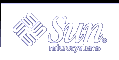Power Management of Monitors
You can override the power management for the monitor from the overall system power management through the Dtpower GUI. When you change the idle time for monitor power, only the idle time for the monitor power changes. The idle time for all other devices and the system remains as specified in the Default System Idle Time box.
When the screen goes blank, some monitors can power down, and then power up when you use the computer again. Other monitors only blank the screen but do not power down.
Power management of workstations that have two monitors is also handled through Dtpower. In such a case, both monitors receive the same idle time setting.
Note - In some earlier versions of the Solaris operating environment, power management for monitors was handled through the screensaver options of your windowing system, rather than through the Dtpower program. That is no longer the case. Power management for the monitor, disk drive, and system power are now all handled uniformly through the Dtpower program.
 To Change Monitor Power Management
To Change Monitor Power Management
Start Dtpower.
This launches the Dtpower basic window.
In the Dtpower basic window, select More.
The Quick Edit tab is displayed.
Check the Monitors - Sleep After Idling For button.
The pull-down list for the idle time of the monitors becomes active.
Figure 23-6 Pull-Down List for Disks Idle Time
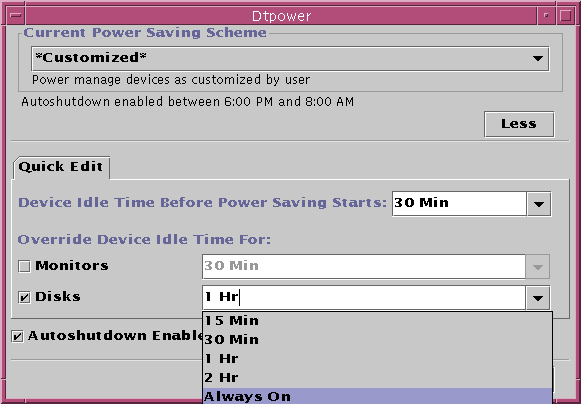
Either choose a time from the pull-down list of idle times or type a unique value in the edit box.
You must leave a blank space between the number you type and the units. Abbreviate the units to Sec, Min, or Hr, as appropriate. Decimal values are accepted. For example, if you enter 1.5 Hr, the display idle time is set to 90 minutes.
If you type a new value, the value is added to the list and is available the next time you use the pull-down list. The value is displayed in the format that you use in the edit box.
Click OK.
 To Reactivate the Monitor
To Reactivate the Monitor
This restores the power to the monitor, but you may find that your screen is locked. The screen lock option is set through the Style Manager in CDE. Unlike in previous versions of the Power Management software, the screen lock is now completely independent of the Power Management software. If your screen is locked, enter your password to return to the desktop.
Power Management of Disk Drives
You can override the power management of disk drives just as you can for monitors. When you change the idle time for disk drives, only the power management settings for the disks changes. All disk drives connected to the system receive the same idle time. The idle time for all other devices and the system remains as specified in the Default System Idle Time box, see Figure 23-3.
For information on setting a different idle time for each disk drive, refer to the power.conf(4) man page.
 To Change Disk Drive Power Management
To Change Disk Drive Power Management
Start Dtpower.
This launches the Dtpower basic window.
In the Dtpower basic window, select More.
The Quick Edit tab is displayed.
Check the Disk Drives - Sleep After Idling For button.
The corresponding pull-down list for idle time becomes active.
Either choose a time from the pull-down list of idle times or enter a unique value in the edit box.
Leave a blank space between the number you enter and units. Abbreviate the units to Sec, Min, or Hr, as appropriate. Decimal values are accepted. For example, if you enter 1.5 Hr, the disk drive idle time is set to 90 minutes.
If you enter a new value, the value is added to the list, and is available the next time you use the pull-down list. The value is displayed in the format you use in the edit box.
Click OK.
Using the Suspend-Resume Feature
This section discusses the issues to consider when you use the Suspend-Resume feature, for example:
You can use the Suspend-Resume features to manually shut down your system, and then start up your system in the same working state.
You can use the Dtpower program to manage system power, such as to specify when you want the desktop system to shut down automatically.
You can activate or turn off the Suspend-Resume feature.
This section points out the differences in how the Dtpower program operates on sun4m-architecture desktop machines, such as the SPARCstation™ 20, and on sun4u-architecture desktop machines, such as the Sun Ultra™ 1.
Note - The Solaris operating environment also provides a command line interface so that a system administrator can change the default settings and idleness definition of a system. For more information, see the power.conf(4) man page.
Choosing to Use Suspend-Resume
Powering off a desktop system may interfere with some operations that involve that machine. This section presents some guidelines to take into account before you use system Power Management features on a desktop machine.
Electronic Mail Issues
Mail is not sent to any mail spool file on a machine while the machine is suspended. Typically, if mail can not be delivered for more than three days, then the mail is returned to the sender as undeliverable.
If you suspend your system for three days or longer, and your machine has a local mail spool, you might not receive messages that the mail application has sent back to the sender.
Mail Alias Issues
Mail aliases on a machine are not available to other users while that machine is suspended. If the machine is suspended long enough, typically three days, messages sent to an alias on that machine are sent back to the sender.
Remote Login Issues
While your machine is suspended, you can not access the machine by remote dial-in. In other words, you can not use rlogin(1) to connect to a machine while that machine is suspended.
Networked Software Issues
The Suspend-Resume feature might have an impact on a networked application. A networked program might fail if the program is not resilient when a peer system is suspended and does not respond to network traffic.
One example of this is when you run an Xhosted application from one system and display the application on a second system. If the Power Management software suspends the second system, the application software might fail.
Solstice AutoClient Issues
Do not use Suspend-Resume features on a machine that uses Solstice™ AutoClient™ software.
ATM Issues
The Power Management software is not supported on SunATM™ devices. The ATM protocol requires that calls must be established between two endpoints, such as workstations, before data can be transferred. Each end of the call must maintain the connection actively, so neither end of an ATM connection can use the Power Management software to suspend and, later, resume the connection.