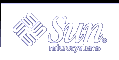Cron Job Issues
Operations specified in a cron file do not run during the time a machine is suspended.
When a system resumes, cron jobs scheduled to run during the time the system was suspended with the Power Management software are handled in the following way:
The cron job scheduled to run earliest during the time the system was suspended is started as soon as the system resumes.
Subsequent cron jobs that might have run during the time the system was suspended are not run at all.
Normally, the cron command identifies the next job to run and calculates the interval to wait to run that job. When a system resumes, the cron command calculates the interval until the first job has expired, then this already-queued cron job is run. The cron process then rechecks the queue of cron jobs. The cron process only considers jobs whose execution time has not yet passed, so any additional jobs whose run time fell during the time the system was suspended are not run.
Calendar Manager Issues
The Calendar Manager software does not display pop-up windows for scheduled events that occur while the desktop machine is suspended.
Thermal Stress Issues
The goal of the Power Management software is to conserve electricity. You should also take into account how an increase in power cycling affects the overall reliability of the hardware.
The Power Management software is active by default on sun4u systems, such as the Sun Ultra 1. Accordingly, the Power Management system for those machines evaluates each automatic power-cycle request that occurs due to the system being idle. If an evaluation determines that the thermal shock of power cycling on a particular occasion would decrease hardware reliability, then that power-cycle request is deferred.
Despite this feature, you can choose to turn off a sun4u system manually at any time. This checking feature prevents an excessive number of automatic power-cycle requests to the hardware.
Suspending and Resuming Your System Manually
The Power Management software includes a timesaving feature called Suspend-Resume. This feature is used by default through the AutoShutdown and AutoWakeup features of the Dtpower program. You can also suspend and resume your system whenever you choose by following the procedures in this section.
The traditional process of powering off your system can be time consuming. Similarly, the process of rebooting and setting up your workspace can also take some time. With the Suspend-Resume feature, you can power off your system and save all your current work-in-progress automatically. When you power on the system, the saved workspace is restored.
You can leave your system suspended and powered off for an indefinite length of time without losing data. However, there are some outside operations, such as receiving mail, that might be affected while your system is suspended. Before you use the Suspend-Resume feature, read "Choosing to Use Suspend-Resume".
Note - The Suspend-Resume feature is not supported on systems configured as diskless clients.
You can suspend your system automatically using the AutoShutdown feature in the Power Management software. To suspend your system manually, follow the instructions in this section.
Suspend allows you to do the following without losing the current state of your system:
Move your system from one location to another.
Power off your system to conserve energy.
Note - Do not use the Suspend feature if you need to reconfigure your system. You must halt the operating system whenever you want to reconfigure your system.
Before you suspend a system, you must wait for operations such as the following to finish:
Initiating a Suspend and a subsequent Resume usually requires less than a minute. You can initiate Suspend in several ways:
Use the power key, then respond to a prompt.
Use the Shift and Power keys to Suspend without a further prompt.
Use the standby switch available on the front of systems such as the Sun Ultra 5 and Sun Ultra 10.
Use the CDE desktop Workspace menu.
 To Suspend Your System Using the Keyboard
To Suspend Your System Using the Keyboard
For examples of the location of the Power key, see Figure 23-7 and Figure 23-8.
Figure 23-7 Example of Power Key Location on Sun Type 5 and Type 6 Keyboards
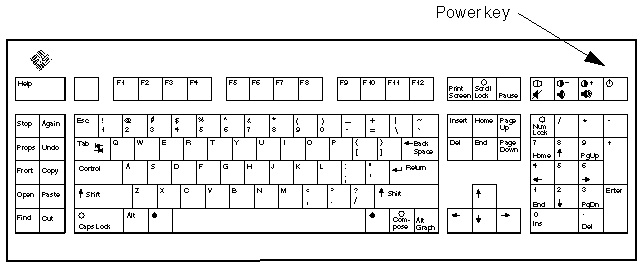
Figure 23-8 Power Key Location on Sun Compact 1 Keyboard
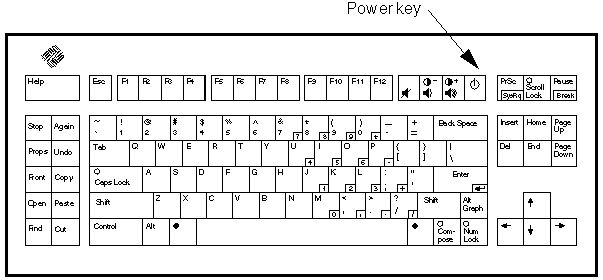
After you press the Power key, the confirmation window shown in Figure 23-9 is displayed.
Figure 23-9 Default Confirmation Window for Power Key Suspend
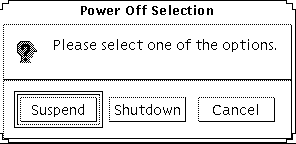
Select Suspend in the confirmation window.
Suspend saves the state of the system to disk, enabling you to return later to the current system environment.
Shutdown synchronizes the disks to a neutral state and effectively shuts down the operating system. This is equivalent to running the shutdown(1M) command.
Wait for the system to power off.
Power off all external devices.
External devices include disk drives, printers, or other serial or parallel peripherals. See the manual supplied with the external device for instructions.
 To Immediately Suspend Your System Using the Keyboard
To Immediately Suspend Your System Using the Keyboard
Press the Shift and the Power key at the same time.
See Figure 23-7 or Figure 23-8 for the location of the Power key.
Wait for the system to power off.
Power off all external devices.
External devices include external disk drives, printers, or other serial or parallel peripherals. See the manual supplied with the external device for instructions.
 To Disable the Power Key
To Disable the Power Key
As root, edit the /usr/openwin/lib/speckeysd.map file
# vi /usr/openwin/lib/speckeysd.map
Comment out the two lines starting "SunPower" by putting a "#" as the first character in the line.
#SunPowerSwitch - $OPENWINHOME/bin/sys-suspen #SunPowerSwitchShift - $OPENWINHOME/bin/sys-suspend -n
Save the edited file.
Shut down and restart the system.