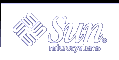To Find a Host Card
To Find a Host Card
Open Address Manager.
Open the Search menu and ensure that only the Hosts menu item is selected.
Type your search text in the box provided.
Your search text should be a full or partial system name such as jupiter, or a full or partial IP address such as 129.150.220.93.
When you are satisfied with the search text you have entered, click the search (magnifying glass) icon.
Address Manager searches in the relevant card folders for all occurrences of the specified text. Each time it finds a card matching the search criteria, it lists it in the Found drop-down box.
Tip - If no matching cards are found, refine the search text.
Use the Found drop-down box to browse through the cards found to identify the required hosts.
The Actions menu will list the available actions. See also "Performing Actions on Cards".
 To Find an Alias Card
To Find an Alias Card
Open Address Manager.
Open the Search menu and ensure that the following menu items are selected:
Personal Aliases
System Aliases
Type your search text in the box provided.
Your search text should be a full or partial email alias such as fredj@jupiter or fredj.
When you are satisfied with the search text you have entered and the types of cards you are searching for, click the search (magnifying glass) icon
Address Manager searches in the specified card folders for all occurrences of the specified text. Each time it finds a card matching the search criteria, it lists it in the Found drop-down box.
Tip - If no matching cards are found, refine the search text or the card types you are searching for and try again.
Use the Found drop-down box to browse through any cards found to identify the required email aliases.
The Actions menu will list the available actions for each card type selected.
Performing Actions on Cards
When a card of a particular type is displayed in the scrolling pane, the Actions menu is updated to reflect the available actions (remote login, sending an email, and so on) for that card type.
Performing Actions on Address Cards
An address card provides contact information and location information for a particular user. When you display an address card in Address Manager's scrolling pane, the Actions menu is updated to contain the following menu items:
Figure 18-3 Actions Menu for an Address Card
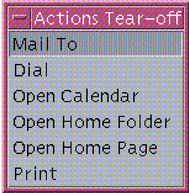
Table 18-2 Actions for an Address Card
| Action | Description |
|---|---|
| Mail To | Enables you to send mail to the listed email addresses |
| Dial | Enables you to dial the listed phone numbers |
| Open Calendar | Attempts to open the person's calendar |
| Open Home Folder | Attempts to open the person's home folder |
| Open URL | Attempts to open a URL listed on the card |
| Prints the information from the card |
Performing Actions on Alias Cards
An alias card contains one or more email addresses. When you display an alias card in Address Manager's scrolling pane, the Actions menu is updated to contain the following menu items:
Figure 18-4 Actions Menu for an Alias Card
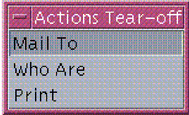
Table 18-3 Actions for an Alias Card
| Action | Description |
|---|---|
| Mail To | Enables you to send mail to the listed email addresses |
| Who Are | Attempts to resolve the alias into a global address |
| Prints the information from the card |
Performing Actions on Host Cards
A host card contains a host name and an IP address. When you display a host card in Address Manager's scrolling pane, the Actions menu is updated to contain the following menu items:
Figure 18-5 Actions Menu for a Host Card
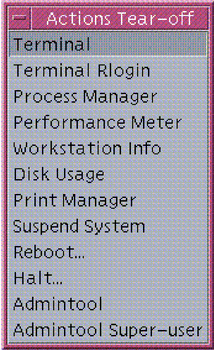
Table 18-4 Actions For a Host Card
| Action | Description |
|---|---|
| Terminal | Displays a remote terminal (dtspcd) for the host |
| Terminal Rlogin | Performs a remote login (rlogin) on the host |
| Process Manager | Opens Process Manager for the host |
| Performance Meter | Opens Performance Meter for the host |
| Workstation Info | Opens Workstation Information for the Host |
| Disk Usage | Displays disk usage statistics for the host |
| Print Manager | Opens Print Manager for the host |
| Suspend System | Issues a Suspend action on the host |
| Reboot | Issues a Reboot action on the host |
| Halt | Issues a Halt action on the host |
| Admintool | Opens the Admintool application for the host |
| Admintool Super-user | Requests that you enter the host's root password, and opens Admintool (super-user mode) on the host |
Working With Cards
Each address card, alias card, and host card is actually a file known to your workstation. When searching for them, Address Manager searches the locations indicated in the following table.
Table 18-5 Locations of Card Types
| Cards | Stored |
|---|---|
| System Cards | A site-specific database searched by sdtnamer (1) |
| Personal Cards | The file $HOME/.dt/Addresses (Editable in Address Manager) |
| System Aliases | The file /etc/aliases and the Mail.Aliases NIS map |
| Personal Aliases | The file $HOME/.mailrc |
| Users | The file /etc/passwd and the Passwd.Byname NIS map |
| Hosts | The file /etc/hosts and the Hosts.Byname NIS map |
 To Create a Personal Address Card
To Create a Personal Address Card
Choose New from the Card menu.
Address Manager displays a template for a new card in the scrolling pane. Each line in the template card represents a field specified in the vCard specification. All fields are optional, although you should fill in at least the Name field.
Type the relevant information for the new address card in the scrolling pane.
If you are unsure as to the appropriate format of information such as phone numbers, and the like, print out an existing card and use it as a guide.
When you are satisfied with the details you have entered, choose Save As from the Card menu.
Address Manager displays the Save As dialog box.
Type a name for the new card file and click Save.
The file name should contain the name of the person to which the card relates. Address Manager saves the file under the file name that you specified in the Addresses folder.
Tip - For address cards (which conform to the vCard standard), some operating environments such as Windows recognize the .vcf file extension. If you intend mailing your address cards to users of such systems, you may want to use this file-naming convention.
(Optional) Verify your new personal address card by searching for it with Personal Cards selected in the Search menu.
Address Manager finds and displays the personal address card you created.