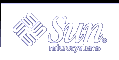To Create a Personal Alias Card
To Create a Personal Alias Card
Creating a personal alias card has the same effect as adding an alias to Mailer's list of Aliases.
Choose New from the Card menu.
Address Manager displays a template for a new card in the scrolling pane.
Delete all text in the template.
Type one or more email addresses such as fredj@jupiter in the blank scrolling pane.
Separate the addresses using commas.
Choose Save as Mailer Alias from the Card menu.
Address Manager displays the Save As dialog box.
Type a name for the new card file and click Save.
Any UNIX file name will suffice but it should contain the name of the person to whom the card relates. Address Manager saves the file under the file name specified in the Addresses folder.
(Optional) To verify your new personal alias, restart Mailer and choose Aliases from the Options menu.
Mailer displays the Mail Options dialog box, which contains your personal alias.
You can also search for the alias in Address Manager with Personal Cards selected in the Search menu.
 Caution - After saving a personal mail alias, restart Mailer. If you
make any changes to options in Mailer before restarting Mailer, your mail
alias will be lost.
Caution - After saving a personal mail alias, restart Mailer. If you
make any changes to options in Mailer before restarting Mailer, your mail
alias will be lost.
 To Edit a Personal Address Card
To Edit a Personal Address Card
Display the card you want to edit by searching for it and then selecting it in the Found drop-down box.
Edit the text in the scrolling pane.
When you are satisfied with the changes you have made, choose Save from the Card menu.
Address Manager saves the changes to the card, which resides in the personal cards folder.
 To Put a Card on the Workspace
To Put a Card on the Workspace
If you find yourself using Address Manager to find the same card a few times a day, you can put this card in the current workspace for quick access. For example, if you phone John Smith a few times a day and want to be able to look up his phone number with one click of the mouse, put his address card in the workspace.
Display the card in Address Manager.
Choose Put In Workspace from the Card menu.
Address Manager displays an icon for the card in the current workspace.
(Optional) Click the card icon to invoke its default action.
Default actions are listed in the following table.

Displays the card in Address Manager 
Opens a Mail To dialog box for the alias 
Opens a terminal session on the host
Printing Cards
Each card contains one or more lines of text. You can print this information as displayed in the scrolling pane by choosing Print from the Card menu.
Browsing Your Card Folders
The personal cards folder $HOME/.dt/Addresses contains your personal address cards. You can edit any of the cards in this folder by choosing Open from the Card menu and specifying the card file to be edited.
You can save the changes you make by choosing Save from the Card menu.