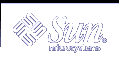Planning Printers on Your Network (Overview)
This chapter provides information about distributing printers across your network to gain the best efficiency and about planning for printer setup.
This is a list of overview information in this chapter.
Where to Find Printer Tasks
Printer Task | For More Information |
|---|---|
Set up printers with Solaris Print Manager and the lp commands | |
Administer printers with the lp commands after they are setup | |
Manage character sets, filters, forms, and fonts | Chapter 6, Managing Character Sets, Filters, Forms, and Fonts (Tasks) |
Customize the LP print service |
Distributing Printers on the Network
The goal of setting up printers on a network is to give users access to one or more printers. As an administrator, you must determine whether each printer would be best used if it is dedicated to one system or available to many systems. In a network environment, it usually works best to distribute your printers on several print servers. The advantage of setting up several print servers is that when one print server has a problem, you can route print requests to other print servers.
If you use a centralized print configuration, you can still connect printers to users' systems for convenience or for improved response. A printer that is connected to a user's system is still available to other systems on the network.
The following figure shows an example of how you can have a centralized print configuration and still connect printers to users' systems.
Figure 3-1 How to Distribute Printers on a Network
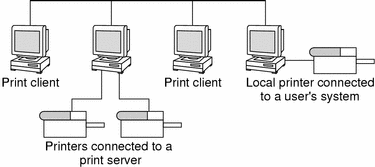
Assigning Print Servers and Print Clients
You must decide which systems will have local printers physically attached to them, and which will systems use printers on other systems. A system that has a local printer attached to it and makes the printer available to other systems on the network is called a print server. A system that sends its print requests to a print server is called a print client.
The LP print service software provides printing services in the Solaris environment. Besides physically connecting a printer to a system, you must define the printer characteristics to the LP print service and make the system a print server. Once you have print servers set up, you can set up other systems as print clients.
Print servers and print clients can run different versions of the Solaris release and different version of the UNIX operating system. Print clients running the Solaris 9 release and compatible versions can print to print servers running an lpd-based print service, such as the SunOS 4.1, BSD UNIX, and Linux releases. In addition, print clients running an lpd-based print service can print to print servers running the Solaris 9 release and compatible versions.
The following figure shows a print configuration on a network with systems running the Solaris release and an lpd-based print service. For details on how Solaris printing works in heterogeneous environments, see "How Remote Printing Works".
Figure 3-2 Solaris and lpd-Based Systems Print Configuration
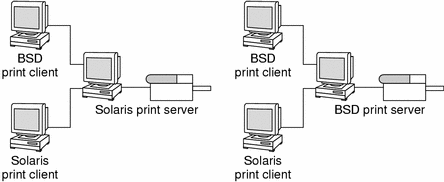
Print Server Requirements and Recommendations
You can attach a printer to a standalone system or to any system on the network. Any networked system with a printer can be a print server, as long as the system has adequate resources to manage the printing load.
Spooling Space
Spooling space is the amount of disk space that is used to store and process requests in the print queue. Spooling space is the single most important factor to consider when deciding which systems to designate as print servers. When users submit files for printing, the files are stored in the /var/spool/lp directory until they have been printed. The size of the /var directory depends on the size of the disk and how the disk is partitioned. Spooling space can be allocated in the /var directory on the print server, or mounted from a file server and accessed over the network.
Note - If /var is not created as a separate file system, the /var directory uses space in the root (/) file system, which is likely to be insufficient on a print server.
Disk Space
When evaluating systems as possible print servers, consider their available disk space. A large spool directory can consume 600 Mbytes of disk space. Look at the size and division of disk space on systems that can be designated as print servers.
Also, carefully evaluate the printing needs and use patterns of print client systems. If users in a small group typically print only short email messages, (simple ASCII files without sophisticated formatting requirements), a print server with 20 to 25 Mbytes of disk space allocated to the /var directory is probably sufficient. If, however, many print client users are printing large documents or bit-mapped or raster images, they will likely fill up the spooling space quite frequently. When users cannot queue their jobs for printing, work flow is interrupted. Requests for more spooling space can force you to either add disk space for spooling or designate a different system as the print server.
If the print server has a /var directory that resides in a small partition, and if a large amount of disk space is available elsewhere, you can use that space as spooling space by mounting it on the /var directory on the print server. For information about mounting file systems and editing the vfstab file, see "Mounting and Unmounting File Systems (Tasks)" in System Administration Guide: Basic Administration.
Memory
The Solaris environment requires a minimum of 64 Mbytes of memory to run. A print server does not require additional memory. However, you might find that more memory improves performance in filtering print requests.
Swap Space
The swap space allocation on the print server should be sufficient to handle LP print service requirements. For information about how to increase swap space, see "Configuring Additional Swap Space (Tasks)" in System Administration Guide: Basic Administration.
Hard Disk
For optimal performance, the print server should have a hard disk and a local /var directory. You should mount spooling space for a print server on a local hard disk. If a print server has its own hard disk and a local /var directory, printing is much faster, and you can more accurately predict the time needed to process print requests.
Planning for Printer Setup
This section provides an overview of planning for printing in the Solaris environment that includes:
Setting definitions for printers such a printer name, printer description, printer port
Selecting a printer type and file content type
Setting up fault notification and a default printer destination
Determining whether you want to print banner pages or limit user access to a printer
Setting up printer classes and fault recovery
Setting Definitions for Printers
Establishing definitions for the printers on your network is an ongoing task that lets you provide a more effective print environment for users. For example, you can assign parameters for all your site's printers to help users find where a printer is located, or you can define a class of printers to provide the fastest turnaround for print requests.
The lpadmin command lets you set all of the print definitions, while Solaris Print Manager lets you set only some of them when you install or modify a printer. The following table lists the print definitions and shows whether you can assign the definition with Solaris Print Manager.
Table 3-1 Print Definitions Set With Solaris Print Manager
Print Definition | Can You Set It With Solaris Print Manager? |
|---|---|
Yes | |
Yes | |
Yes | |
Yes | |
Yes, but with less functionality than the lpadmin command | |
Yes, but with less functionality than the lpadmin command | |
Yes | |
Yes, but with less functionality than the lpadmin command | |
Yes, but with less functionality than the lpadmin command | |
No | |
No |
Printer Name
When adding a printer to a system, you specify a printer name for the printer. A printer name must be:
Unique among all printers within the bounds of an administrative domain
A maximum of 14 alphanumeric characters, which can include dashes and underscores
Easy to remember and can identify the type of printer, its location, or the print server name
Establish a naming convention that works for your site. For example, if you have different types of printers on the network, including the printer type as part of the printer name can help users choose an appropriate printer. For instance, you could identify PostScript™ printers with the letters PS. If, however, all of the printers at your site are PostScript printers, you would not need to include the initials PS as part of the printer name.