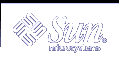Administering Printers (Tasks)
This chapter describes the procedures for administer printers with the LP commands.
This is a list of the step-by-step instructions in this chapter.
For overview information about printing and the LP print service, see Chapter 2, Managing Printing Services (Overview).
Managing Printers and the Print Scheduler
This section provides instructions for day-to-day tasks you perform to manage printers and the print scheduler.
Deleting Printers and Printer Access
If a printer needs to be replaced or you want to move the printer to a different location, you must delete the printer information from the LP print service before you physically remove it from the print server. You should also make sure that all the current print requests on the printer are printed or moved to another printer to be printed.
Not only does the printer information need to be deleted from the print server, but it also needs to be deleted from the print clients or network name service. If you delete a local printer from a print server, you should delete the remote printer entry from the print clients or network name service. If you move a printer to another print server, you need to delete the old remote print entry from the print clients or network name service and add access to the remote printer in its new location.
For detailed information on how to delete a local and remote printer, see "How to Delete a Printer and Remote Printer Access". You can use Solaris Print Manager to delete a local or remote printer. However, Solaris Print Manager does not enable you to move queued print requests to another printer.
 How to Delete a Printer and Remote Printer Access
How to Delete a Printer and Remote Printer Access
Use this procedure when you a removing a printer from service and you want to remove the printer access from the print clients and remove the printer information from the print server.
Log in as superuser, lp, or assume an equivalent role on a print client that has access to the printer you want to delete.
Delete information about the printer from the print client.
print-client# lpadmin -x printer-name
-x
Deletes the specified printer.
printer-name
Name of the printer you want to delete.
Information for the specified printer is deleted from the print client's /etc/lp/printers directory.
If the print client does not use another printer on the same print server, delete information about the print server from the print client.
print-client# lpsystem -r print-server
-r
Removes the specified print server.
print-server
Name of the print server you want to delete.
The print server is deleted from the print client's /etc/lp/Systems file.
Repeat Step 2 through Step 3 on each print client that has access to the printer.
Log in as superuser or lp or assume an equivalent role on the print server.
Stop accepting print requests on the printer.
print-server# reject printer-name
reject printer-name
Rejects print requests for the specified printer.
This step prevents any new requests from entering the printer's queue while you are in the process of removing the printer. For a detailed description, see "How to Accept or Reject Print Requests for a Printer".
print-server# disable printer-name
This step stops print requests from printing. For a detailed description on how to stop printing, see"How to Enable or Disable a Printer".
Move any print requests that are still in the queue to another printer.
For a detailed description on how to move print requests to another printer, see "How to Move Print Requests to Another Printer".
Delete the printer from the print server.
print-server# lpadmin -x printer-name
Configuration information for the printer is deleted from the print server's /etc/lp/printers directory.
Delete information about the print clients that were using the printer you just deleted, unless they are still using another printer on the print server.
print-server# lpsystem -r print-client1[,print-client2 ...]
-r
Removes the specified print client.
print-client
Name of the print client you want to delete from the print server. You can specify multiple print clients in this command. Use a space or a comma to separate print client names. If you use spaces, enclose the list of print clients in quotes.
The specified print clients are deleted from the print server's /etc/lp/Systems file.
Verify that the printer information has been deleted:
Confirm that the printer information has been deleted on the print client.
print-client$ lpstat -p printer-name -l
You should receive an error indicating that the printer does not exist in the output of the above command.
Confirm that the printer information has been deleted on the print server.
print-server$ lpstat -p printer-name -l
You should receive an error indicating that the printer does not exist in the output of the above command.