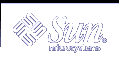Solaris Print Manager
Solaris Print Manager is a Java-based graphical user interface that enables you to manage local and remote printer configuration. This tool can be used in the following name service environments: NIS, NIS+, NIS+ with Federated Naming Service (xfn), and files. You must be logged in as superuser to use this tool.
Using Solaris Printer Manager is the preferred method for managing printer configuration information. It is preferred over Admintool: Printers because it centralizes printer information when used in conjunction with a name service. Using a name service for storing printer configuration information is desirable because it makes printer information available to all systems on the network, making printing administration easier.
Solaris Print Manager recognizes existing printer information on the printer servers, print clients, and in the name service databases. There are no conversion tasks required to use Solaris Print Manager as long as the print clients are running either the Solaris 2.6, Solaris 7, Solaris 8, or Solaris 9 releases.
The Solaris Print Manager package is SUNWppm.
For step-by-step instructions on setting up new printers with Solaris Print Manager, see Chapter 4, Setting Up Printers (Tasks).
Printing Support in the Name Service Switch
The printers database in /etc/nsswitch.conf, the name service switch file, provides centralized printer configuration information to print clients on the network.
By including the printers database and corresponding sources of information in the name service switch file, print clients automatically have access to printer configuration information without having to add it to their own systems.
The default printers entry in the /etc/nsswitch.conf file for files, LDAP, NIS, and NIS+ environments are described in the following table. The nisplus keyword represents the printers.org_dir table. The xfn keyword represents the FNS printer contexts.
Name Service Type | Default printers Entry |
|---|---|
files | printers: user files |
ldap | printers: user files ldap |
nis | printers: user files nis |
nis+ | printers: user nisplus files xfn |
For example, if your name service is NIS, printer configuration information on print clients is looked in the following sources in this order:
user - Represents the user's $HOME/.printers file
files - Represents the /etc/printers.conf file
nis - Represents the printers.conf.byname table
For more information, see nsswitch.conf(4) and System Administration Guide: Naming and Directory Services (DNS, NIS, and LDAP).
Choosing a Method to Manage Printers
Adding printer information to a name service makes access to printers available to all systems on the network and generally makes printer administration easier because all the information about printers is centralized.
Name Service Configuration | Actions to Centralize Printer Information |
|---|---|
Use a name service | Adding the printer to the LDAP, NIS, NIS+, or NIS+ (xfn) database makes the printer available to all systems on the network. |
Don't use a name service | Adding the printer adds the printer information to the printer server's configuration files only. Print clients will not know about the printer automatically. You will have to add the printer information to every print client that needs to use the printer. |
The following table describes the major printer-related tasks and the tools available to perform the printing tasks.
Table 2-1 Solaris Printing Component Features
Component | Availability | Graphical User Interface? | Configures Network Printers? | Manages Print Clients and Servers? | Uses LDAP, NIS, NIS+, or NIS+ (xfn)? |
|---|---|---|---|---|---|
Solaris Print Manager | Solaris 9 and compatible versions and Solaris Easy Access Server 3.0 | Yes | Yes | Yes | Yes |
Admintool | Solaris 9 and compatible versions | Yes | No | Yes | No |
LP commands | Solaris 9 and compatible versions | No | Yes | Yes | Yes |
After using the table above to determine which printing tool is best for your network environment, see Chapter 4, Setting Up Printers (Tasks) for printer setup information.
Most printing configuration tasks can be accomplished with Solaris Print Manager. However, if you have special needs, such as writing interface scripts or adding your own filters, you can use the LP print service commands, which underlie Solaris Print Manager. Performing printing administration tasks with LP commands are described in Chapter 5, Administering Printers (Tasks).
The LP Print Service
The LP print service is a set of software utilities that allows users to print files while they continue to work.
For background information about the LP print service, see Chapter 8, LP Print Service (Reference).
Other LP print service topics covered and their chapter references are described in the following sections.
Managing Network Printers
A network printer is a hardware device that is connected directly to the network. It transfers data directly over the network to the output device. The printer or network connection hardware has its own system name and IP address.
Network printers often have software support provided by the printer vendor. If your printer has printer vendor supplied software, then use the printer vendor software. If the network printer vendor does not provide software support, Sun supplied software is available. This software provides generic support for network attached printers, but is not capable of providing full access to all possible printer capabilities.
For step-by-step instructions on setting up a network printer, see Chapter 4, Setting Up Printers (Tasks).
Administering Printers
After you set up print servers and print clients, there are a number of administration tasks you might need to perform frequently:
Delete a printer and remote printer access
Check the status of printers
Restart the print scheduler
For step-by-step instructions on how to perform the printer administration tasks, see Chapter 5, Administering Printers (Tasks).
Setting Definitions for Printers
Establishing definitions for the printers on your network is an ongoing task that lets you provide a more effective print environment for users. For example, you can assign printer descriptions for all your site's printers to help users find where a printer is located, or you can define a class of printers to provide the fastest turnaround for print requests.
For information on setting up printer definitions, see Chapter 3, Planning Printers on Your Network (Overview).
Administering Character Sets, Filters, Forms, and Fonts
Depending on your site's requirements and the types of printers you have on the network, you might have to set up and administer printer-specific features of the LP print service. For example, you can assign different print wheels, filters, and forms to different printers. For background information and step-by-step instructions on how to set up character sets, print filters, forms, and fonts, see Chapter 6, Managing Character Sets, Filters, Forms, and Fonts (Tasks).
Customizing the LP Print Service
Although the LP print service is designed to be flexible enough to handle most printers and printing needs, it does not handle every possible situation. You might have a print request that is not accommodated by the standard features of the LP print service. Or you can have a printer that does not quite fit into the way the LP print service handles printers.
You can customize the LP print service in the following ways:
Adjust the printer port characteristics
Adjust the terminfo database
Customize the printer interface program
Create a print filter
Define a form
For detailed descriptions and step-by-step instructions to customize the LP print service, see Chapter 7, Customizing the LP Print Service (Tasks).