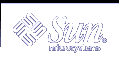How to Unhang the LP Print Service
How to Unhang the LP Print Service
Log in as superuser or lp.
Stop the LP print service.
# /etc/init.d/lp stop
Restart the LP print service.
# /etc/init.d/lp start
The LP print service should restart. If you are having trouble restarting the scheduler, see "How to Restart the Print Scheduler".
 How to Troubleshoot an Idle (Hung) Printer
How to Troubleshoot an Idle (Hung) Printer
This task includes a number of procedures to use when a printer appears idle but it should not be. It makes sense to try the procedures in order, but the order is not mandatory.
 How to Check That the Printer is Ready to Print
How to Check That the Printer is Ready to Print
Display printer status information.
# lpstat -p printer-name
The information displayed shows you whether the printer is idle or active, enabled or disabled, or available or not accepting print requests. If everything looks all right, continue with other procedures in this section. If you cannot run the lpstat command, see "How to Unhang the LP Print Service".
If the printer is not available (not accepting requests), allow the printer to accept requests.
# accept printer-name
The printer begins to accept requests into its print queue.
If the printer is disabled, re-enable it.
# enable printer-name
This command re-enables the printer so that it will act on the requests in its queue.
 How to Check for Print Filtering
How to Check for Print Filtering
Check for print filtering by using the lpstat -o command.
$ lpstat -o luna luna-10 fred 1261 Mar 12 17:34 being filtered luna-11 iggy 1261 Mar 12 17:36 on terra luna-12 jack 1261 Mar 12 17:39 on terra $ |
See if the first waiting request is being filtered. If the output looks like the above example, the file is being filtered; the printer is not hung, it just is taking a while to process the request.
 How to Resume Printing After a Printer Fault
How to Resume Printing After a Printer Fault
Look for a message about a printer fault and try to correct the fault if there is one.
Depending on how printer fault alerts have been specified, messages might be sent to root by email or written to a terminal on which root is logged in.
Re-enable the printer.
# enable printer-name
If a request was blocked by a printer fault, this command will force a retry. If this command does not work, continue with other procedures in this section.
 How to Send Print Requests to a Remote Printer When They Back Up in
the Local Queue
How to Send Print Requests to a Remote Printer When They Back Up in
the Local Queue
On the print client, stop further queuing of print requests to the print server.
# reject printer-name
On the print client, send an "are you there?" request to the print server.
print_client# ping print_server print_server is alive
If you receive the message print_server not available, you might have a network problem.
After you fix the above problem, allow new print requests to be queued.
# accept printer-name
If necessary, re-enable the printer.
# enable printer-name
 How to Free Print Requests From a Print Client That Back Up in the
Print Server Queue
How to Free Print Requests From a Print Client That Back Up in the
Print Server Queue
On the print server, stop further queuing of print requests from any print client to the print server.
# reject printer-name
Display the lpsched log file.
# more /var/lp/logs/lpsched
The information displayed might help you pinpoint what is preventing the print requests from the print client to the print server from being printed.
After you fix the problem, allow new print requests to be queued.
# accept printer-name
If necessary, re-enable the printer on the print server.
# enable printer-name
 How to Resolve Conflicting Printer Status Messages
How to Resolve Conflicting Printer Status Messages
On the print server, verify the printer is enabled and is accepting requests.
# lpstat -p printer-name
Users will see conflicting status messages when the print client is accepting requests, but the print server is rejecting requests.
On the print server, check that the definition of the printer on the print client matches the definition of the printer on the print server.
# lpstat -p -l printer-name
Look at the definitions of the print job components, like print filters, character sets, print wheels, and forms, to be sure they are the same on both the client and server systems so that local users can access printers on print server systems.