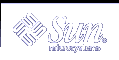Asian Font Sets
In Asian-language applications, multiple fonts of different character sets must be grouped together to create an accurate representation of written language on the screen. These groupings are called font sets.
Font Administrator provides the ability to edit font sets. First, you can search for font sets that meet your search criteria. Then you can change the fonts that make up a font set, or you can add missing fonts to complete an incomplete font set.
This appendix explains how to use Font Administrator to edit Asian font sets.
Note - The information in this appendix only applies to Asian fonts users. Disregard this information if you do not use Asian fonts.
Searching for Font Sets
To search for font sets:
Choose Font Sets from the Options menu.
Figure C-1 Font Sets Search Dialog
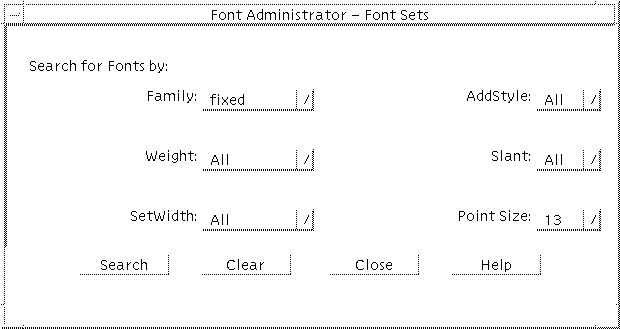
On the Font Sets Search dialog, use the Family option menu to select the font family to search for.
Use the Point Size option menu to select the point size to search for.
Optionally, you may select any other attributes you would like to search for.
Click Search.
Font Administrator displays the search results, if any, on the Replace Font Set Elements dialog.
Replacing Font Set Elements
To replace font set elements:
Search for font sets as described in "Searching for Font Sets".
Figure C-2 Replace Font Set Elements Dialog
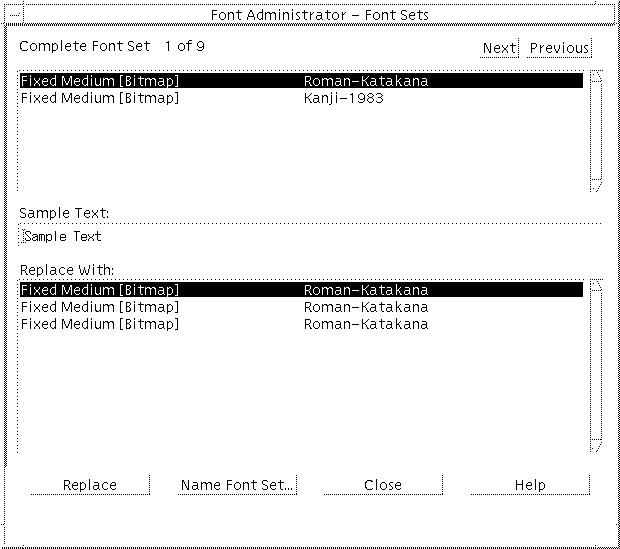
In the list of font set elements, click the element to replace. This may be either a font or the word "Missing" if the font set is incomplete.
Choose a replacement by clicking it in the replacements list.
Click Replace.
Repeat steps 2 through 4 for each element you want to replace.
When you have finished replacing font set elements, click the Name Font Set button.
Name the font set as described in "Naming Font Sets".
If there is another font set to modify, click Next or Previous until the font set is displayed. Repeat steps 2 through 7 for each font set you want to modify.
Naming Font Sets
To name a font set:
Search for font sets as described in "Searching for Font Sets".
Replace font set elements as described in "Replacing Font Set Elements".
Figure C-3 Name Font Set Dialog
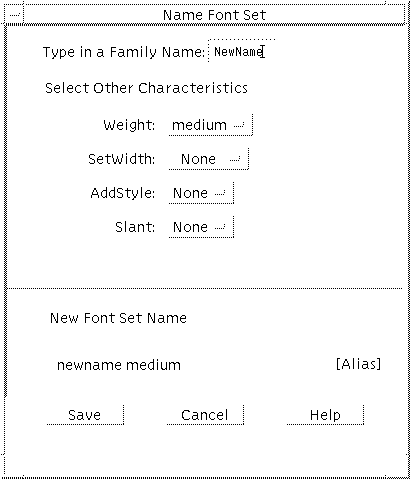
On the Name Font Set dialog, enter a family name for the font set.
Optionally, you may select other characteristics for the font set. By default, the characteristics are set to None. Font Administrator creates an alias using the family name and characteristics that you choose. This alias appears in the lower part of the dialog, in the New Font Set Name area.
When you are done entering the name and characteristics, click Save.
If the alias is unique, Font Administrator saves it in the /etc/openwin/fontadm_fonts/fonts.alias file. If it is not unique, Font Administrator prompts you to enter a unique alias.