| C H A P T E R 1 |
Introduction to the SSP |
The
System Service Processor (SSP) is a
SPARC workstation or SPARC server that enables you to control and monitor the Sun Enterprise 10000 system. You can use a Sun
Ultra
workstation or SPARC server that enables you to control and monitor the Sun Enterprise 10000 system. You can use a Sun
Ultra 5 or Sun Enterprise 250 workstation, or a Sun
Netra
5 or Sun Enterprise 250 workstation, or a Sun
Netra T1 server as an SSP. In this book, the SSP workstation or server is simply called the
SSP
. The SSP software packages must be installed on the SSP. In addition, the SSP must be able to communicate with the Sun Enterprise 10000 system over an Ethernet connection.
T1 server as an SSP. In this book, the SSP workstation or server is simply called the
SSP
. The SSP software packages must be installed on the SSP. In addition, the SSP must be able to communicate with the Sun Enterprise 10000 system over an Ethernet connection.
The Sun Enterprise 10000 system is often referred to as the platform . System boards within the platform may be logically grouped together into separately bootable systems called Dynamic System Domains , or simply domains . Up to 16 domains may exist simultaneously on a single platform. (Domains are introduced in this chapter, and are described in more detail in Chapter 3 .) The SSP lets you control and monitor domains, as well as the platform itself.
If you have a Sun Enterprise 10000 Capacity on Demand system, refer to the Sun Enterprise 10000 Capacity on Demand 1.0 Administrator Guide and Sun Enterprise 10000 Capacity on Demand 1.0 Reference Manual . If you are not sure if your system is a Capacity on Demand system, you can type the following command to determine whether the Capacity on Demand packages are installed:
ssp# pkginfo | grep SUNWcod application SUNWcod Capacity On Demand (COD) application SUNWcodmn Capacity On Demand (COD) Manual Pages |
SSP 3.5 software can be loaded only on Sun workstations or Sun servers running the Solaris 7, 8, or 9 operating environment with the Common Desktop Environment (CDE). SSP 3.5 software is compatible with Sun Enterprise 10000 domains that are running the Solaris 2.5.1, 2.6, 7, 8, or 9 operating environments. The commands and GUI programs that are provided with the SSP software can be used remotely.
The SSP enables the system administrator to perform the following tasks:
Perform an emergency shutdown in an orderly fashion. For example, the SSP software automatically shuts down a domain if the temperature of a processor within that domain rises above a preset level.
Create domains by logically grouping system boards together. Domains are able to run their own operating system and handle their own workload. See Chapter 3 .
Boot domains.
Dynamically reconfigure a domain so that currently installed system boards can be logically attached to or detached from the operating system while the domain continues running in multiuser mode.
This feature is known as Sun Enterprise 10000 dynamic reconfiguration (DR) . You can also perform an automated dynamic reconfiguration (ADR) of domains. (A system board can easily be physically swapped in and out when it is not attached to a domain, even while the system continues running in multiuser mode.)
SSP 3.5 supports two different models for dynamic reconfiguration on domains:
DR model 2.0 -- Uses the dr_daemon (1M) to control DR operations on domains. You can use Hostview, dr (1M) shell, or ADR commands on the SSP to perform DR operations. SSP 3.5 supports DR model 2.0 on domains that run the Solaris 2.5.1, 2.6, 7, or 8 operating environments.
DR model 3.0 -- Uses the domain configuration server, dcs (1M), to control DR operations on domains. You use the ADR commands on the SSP to perform DR operations. SSP 3.5 supports DR model 3.0 on domains that run the Solaris 9 operating environment or the Solaris 8 10/01 or 2/02 operating environments.
DR model 3.0 domains also interface with the Reconfiguration Coordination Manager (RCM), which enables you to coordinate DR operations with other applications, such as database, clustering, and volume management software running on a Sun Enterprise 10000 domain. For details on RCM, refer to the System Administration Guide: Basic Administration in the Solaris 9 System Administrator Collection.
For details on the DR models and operations, refer to the Sun Enterprise 10000 Dynamic Reconfiguration User Guide .
Assign paths to different controllers for I/O devices, which enables the system to continue running in the event of certain types of failures. This functionality is referred to as alternate pathing or multipathing.
For alternate pathing functionality compatible with DR model 2.0, use the Alternate Pathing software as described in the Sun Enterprise Server Alternate Pathing User Guide .
For multipathing functionality compatible with DR model 3.0, use the IP multipathing (IPMP) software included with the Solaris operating environment and the Sun
StorEdge Traffic Manager (also referred to as MPxIO) software for I/O multipathing.
Traffic Manager (also referred to as MPxIO) software for I/O multipathing.
For further information on IPMP, refer to the System Administration Guide: IP Services documentation available with the Solaris 9 operating environment release or the IP Network Multipathing Administration Guide available with the Solaris 8 operating environment release.
For details on the Sun StorEdge Traffic Manager, refer to the Sun StorEdge Traffic Manager Software Installation and Configuration Guide available on the Sun Network Storage Solutions web site ( http://www.sun.com/storage/san ).
Monitor and display the temperatures, currents, and voltage levels of one or more system boards or domains.
Monitor and control power to the components within a platform.
Execute diagnostic programs such as power-on self-test (POST).
In addition, the SSP environment:
Warns you of impending problems, such as high temperatures or malfunctioning power supplies.
Monitors a dual SSP configuration for single points of failure and performs an automatic failover from the main SSP to the spare or from the primary control board to the spare control board, depending on the failure condition detected.
Notifies you when a software error or failure has occurred.
Automatically reboots a domain after a system software failure (such as a panic).
Keeps logs of interactions between the SSP environment and the domains.
Provides support for InterDomain Networks (IDN).
Provides support for the Sun Enterprise 10000 dual grid power option.
The Sun Enterprise 10000 platform, the SSP, and other workstations communicate over Ethernet ( FIGURE 1-1 ). SSP operations can be performed by entering commands on the SSP console or by remotely logging in to the SSP from another workstation on the local area network. Whether you log in to the SSP remotely or locally, you must log in as user ssp and provide the appropriate password if you want to perform SSP operations (such as monitoring and controlling the platform).
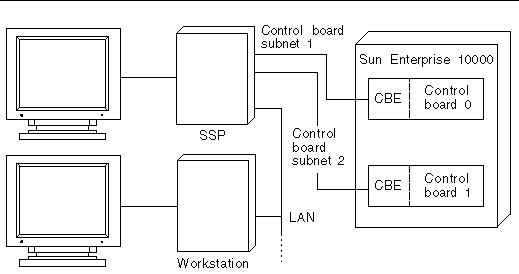
Dual control boards are supported within the Sun Enterprise 10000 platform. Each control board runs a control board executive (CBE) that communicates with the SSP over a private network. One control board is designated as the primary control board, and the other is designated as the spare control board. If the primary control board fails, the failover capability automatically switches to the spare control board as described in Chapter 9 .
The SSP software handles most control boards as active components, and you need to check the system state before powering off any control board. For details, see Chapter 9 .
You can interact with the SSP and the domains on the Sun Enterprise 10000 by using SSP commands and the SSP GUI programs.
2. Log in to the SSP as user ssp and type:
3. Wait until you see the following message:
At this point you can begin using SSP programs such as Hostview and netcontool (1M).
An SSP window provides a command line interface to the Solaris operating environment and SSP 3.5 environment ( FIGURE 1-2 ).
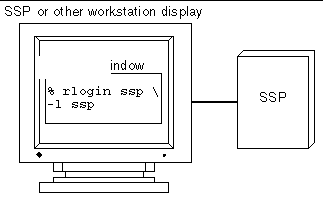
|
|
1. Log in to the SSP as user ssp .
2. Open an SSP window using one of the following methods:
From the CDE front panel under the Solaris 7, 8, or 9 operating environment, select the Hosts subpanel, and then select This Host.
From the Workspace Menu (right mouse click) choose Programs and then select Terminal.
1. Use the rlogin (1) command to remotely log in to the SSP 3.5 machine as user ssp , and enter the ssp password.
2. When prompted, type in the name of the platform or domain you wish to work with, and then press Return.
The SUNW_HOSTNAME environment variable is set to the value you enter.
The SSP console window is the console for the SSP workstation or server. The system uses it to log operating system messages.
1. Log in to the SSP as user ssp .
2. Open an SSP window using one of the following methods:
From the Workspace Menu (right mouse click) choose Programs and then select Console.
From the CDE front panel under the Solaris 7, 8, or 9 operating environment, select the Hosts subpanel, and then select Console.
The network console window, or netcon (1M) window, receives system console messages (operating system messages) from a domain ( FIGURE 1-3 ).
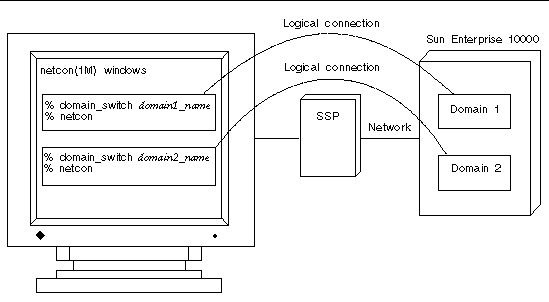
A netcon (1M) window behaves as if a console is physically connected to a domain. Domain console messages, such as those generated by dynamic reconfiguration operations, are displayed in the netcon (1M) window. For more information, see Using netcon(1M) and the netcon (1M) man page.
The Hostview program provides a graphical user interface (GUI) with the same functionality as many of the SSP commands ( FIGURE 1-4 ).
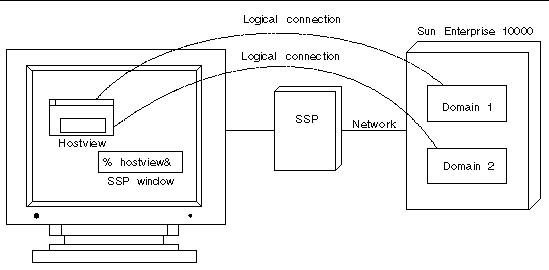
Hostview is described in detail in Chapter 2 . It is also described in the hostview (1M) man page in the Sun Enterprise 10000 SSP 3.5 Reference Manual (man pages).
Copyright © 2002, Sun Microsystems, Inc. All rights reserved.