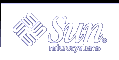To Determine Which Printers Are Shown
To Determine Which Printers Are Shown
Start Print Manager.
Choose Modify the Show List from the View menu.
Printers that are visible in the Print Manager window have highlighted names.
Click a non-highlighted printer to make it visible in the Print Manager window.
Click a highlighted printer to remove it from the main window. You can also use Select All to show all the printers or Deselect All to hide all the printers.
Click OK.
Printer Properties
The following properties can be displayed:
Icon label
Icons
Description
Printer queue
Printer queue status
Device name
Device status
 To Show a Printer's Properties
To Show a Printer's Properties
Select a printer in the Print Manager window or the printer in the Printer Jobs window.
Choose Properties from the Selected menu or from the printer's pop-up menu (displayed by pressing Shift+F10 or mouse button 3).
 To Change a Printer's Icon
To Change a Printer's Icon
Select a printer in the Print Manager window or the printer in the Printer Jobs window.
Choose Properties from the Selected menu or from the printer's pop-up menu (displayed by pressing Shift+F10 or mouse button 3).
Click Find Set.
Select the new icon you wish to use.
If the icon you want is not visible, choose another folder from the Icon Folders menu. This dialog box will only display icons that have a complete set of all three sizes.
After you have selected an icon, click OK.
Click OK in the Properties dialog box.