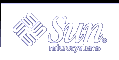To Enable Protection
To Enable Protection
This option allows the user to enable software protection.
To write protect without a password:
To write protect with a password:
To read-write protect with a password:
Command Line Option
To start the Password dialog box from the command line, type:
Use the command line options in the following table to specify the degree of protection for the device.sdtmedia_prot [-w|-d] /vol/dev/rdsk/...
Table 6-1 Command Line Option sdtmedia_prot
--w
If the device is not protected, write protects the device without a password and does not display any dialogs. If the device is already protected, displays an error dialog.
--d
Disable device protection. If the device is password protected, the user is prompted for the password.
Use the command line options in the following to specify the degree of protection for a device.
 To Change Your Password
To Change Your Password
To change your password, you must first disable the existing password protection and then apply the new password protection to the device. After entering your new password you will have to enable password protection.