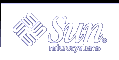Using Removable Media Manager
Use Removable Media Manager to format, protect, and view data on removable media devices such as diskettes, CD-ROM, DVD-ROM, Iomega Zip drives, and Iomega Jaz drives.
Starting Removable Media Manager
To open the Removable Media Manager:
In File Manager, choose Removable Media Manager from the File menu.
From the Front Panel, click the Removable Media Manager icon in the Files subpanel.
From the Workspace menu, choose Removable Media Manager in the Folders menu.
When Removable Media Manager starts, it displays all media currently loaded into the drives. The different forms of devices are represented by icons and are unlimited. For example, if a machine has three drives loaded with diskettes, three diskette icons are displayed. The icon view updates each time a device is inserted or ejected. Each class of media is represented by a different icon.
You can select one or more devices and perform operations on them. A device is displayed with a nickname (cdrom0), an optional volume name (ssa_2_1_sparc), and an optional partition or slice number (s1).
Note - In order to have the Removable Media Manager recognize a diskette, you must choose Open Floppy from one of the following:
File subpanel of the Front Panel
File menu of the File Manager
Folders menu of the Workspace Menu
Supported Media Classes
Removable Media Manager supports the following devices:
Diskette
CD-ROM
DVD-ROM
Zip
Jaz
Rmdisk (generic call includes Sysquest devices)
Viewing Additional Information About a Device
To display additional information about a device, you must change the viewing option. To do this:
 To Change the Viewing Option
To Change the Viewing Option
In the Removable Media Manager window, click on a device.
From the View menu, select Set View Options.
Under the Representation section, select the By Name, date, size... button.
Click OK.
Note - If the device has no name, it is shown as ..unnamed.
In verbose mode, Removable media manager shows the following for each media object:
Volume name
Media nickname or alias
Media partition or slice number
Total storage capacity
Mount point UNIX permissions
Mount point owner name
Mount point group name
Mount point path
Mount point date