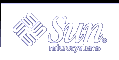When you drag a file or folder icon from a CD-ROM window, the default drag-and-drop behavior is:
A copy operation when you drop the icon onto a diskette window.
A copy operation when you drop the icon onto a folder window.
Note - You cannot drag and drop files or folders onto a CD-ROM.
Supported Formats
CDE reads and writes the following file-system formats:
DOS High Density (commonly used by PCs running Windows or DOS)
NEC-DOS Medium Density (sometimes used by older PCs)
UNIX (Solaris version, as written by CDE running on a SPARC-based workstation)
UNIX (IA version, as written by CDE running on an IA-based workstation)
CDE supports DOS High Density and NEC-DOS Medium Density formats whether running on SPARC or IA, but the following restrictions apply to the UNIX format:
A SPARC-based workstation cannot read or write diskettes formatted as "UNIX" on an IA system
An IA- based workstation cannot read or write diskettes formatted as "UNIX" on an SPARC system
Tip - If you need to use the same diskettes on SPARC-based and IA-based systems, use the DOS High Density format.
Removable Media Manipulation Skills
This section describes tasks that you can perform using diskettes and CD-ROMs with File Manager.
 To View Files and Folders on a Diskette
To View Files and Folders on a Diskette
Insert the diskette into a disk drive.
Select Open Floppy from the Files subpanel on the Front Panel, or from the File Manager File menu.
If the diskette is formatted and readable by the system (see "Supported Formats"), File Manager displays a view of the diskette's contents. If the diskette is unformatted or is unreadable by the system, File Manager displays the Format Floppy dialog box.
Note - If your system has more than one disk drive, File Manager opens one window for each readable diskette you insert when you choose Open Floppy from the File menu.
 To View Files and Folders on a CD-ROM
To View Files and Folders on a CD-ROM
File Manager displays a window containing a view of the CD-ROM contents.
If you close the CD-ROM's File Manager window, you can reopen it by selecting Open CD-ROM from either the File Manager File menu or from the Folders Subpanel on the Front Panel.
 To Format a Diskette
To Format a Diskette
Choose Format Floppy from the diskette's File Manager window File menu.
The Format Floppy dialog box appears.
Select one of the formatting options (see "Supported Formats").
Click Format or press Return.
(Optional) To rename the diskette, type the new name in the Floppy Name text field and press Return.
 To Rename a Diskette
To Rename a Diskette
Choose Rename Floppy from the diskette's File Manager window File menu.
The Rename Floppy dialog box appears.
Type the new name in the Floppy Name text field.
Click Rename or press Return.
 To Eject a Diskette or CD-ROM
To Eject a Diskette or CD-ROM
Choose Eject from the File Manager window File menu.
Remove the diskette or CD-ROM from the disk drive.
 To Copy Files or Folders to a Diskette
To Copy Files or Folders to a Diskette
Select the icon for the file or folder you want to copy.
Choose Copy to from the Selected menu.
The Copy Object dialog box appears.
Type a full path name in the Destination Folder text field.
Use /floppy as the directory name. For example, if you want to copy the file report onto a diskette named john, you would type /floppy/john.
Type the file or folder name in the Name for copy text field.
In the above example, you would type report.
Click OK or press Return.
Note - You cannot copy files or folders to a CD-ROM.
 To Move Files or Folders to a Diskette
To Move Files or Folders to a Diskette
Select the icon for the file or folder you want to move.
Choose Move to from the Selected menu.
The Move Object dialog box appears.
Type a full path name in the Destination Folder text field.
Use /floppy as the directory name. For example, if you want to move the file report onto a diskette named john, you would type /floppy/john.
Click OK or press Return.
Note - You cannot move files or folders to a CD-ROM.