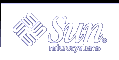Switch Area
The switch area is the portion of the workspace switch not occupied by other controls or workspace buttons.
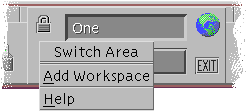
The switch area pop-up menu contains the following items:
Add Workspace - Adds a workspace and creates a workspace button in the workspace switch
Help - Displays help for the workspace switch
Workspace Buttons
Use the workspace buttons to change workspaces. Each button has its own menu.
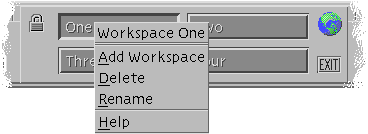
The workspace button pop-up menu includes the following items:
Add Workspace - Adds a workspace to your list of workspaces
Delete - Deletes the workspace
Rename - Changes the button into a text field for editing the name
Subpanel Controls
The pop-up menus for subpanels include a command for making the control the current Main Panel control.
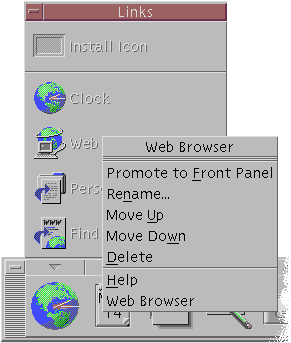
The pop-up menu for subpanel controls includes the following items:
Promote to Front Panel - Duplicates the control in the Main Panel, replacing the current Main Panel control
Move Up - Interchanges the selected icon with the icon immediately above it
Move Down - Interchanges the selected icon with the icon immediately below it
Help - Displays On Item help for the control
Front Panel Drop Zones
The Front Panel contains the following controls that act as drop zones:
Some controls act as drop zones as specified for the applications that they run. For example, the File Manager control will display folder paths dropped on it, the Text Editor control will open files dropped on it, and the Web Browser control will open URLs dropped on it.
The Add Icon control on each subpanel acts as a drop zone (as explained in "To Add an Application or Other Icon to a Subpanel").
The Activity indicator (globe) control on the main panel is a drop zone for all registered data types, invoking the default actions for each object dropped on it. For example, dropping a URL displays the URL in a browser, and dropping a folder displays the folder contents in File Manager.
Front Panel Help
You can get help on:
Individual controls
Using and configuring the Front Panel
 To Get On Item Help on a Front Panel Control
To Get On Item Help on a Front Panel Control
Or:
Display the Help subpanel.
Click the On Item Help control.
The pointer changes shape.
Click the control on which you want help.