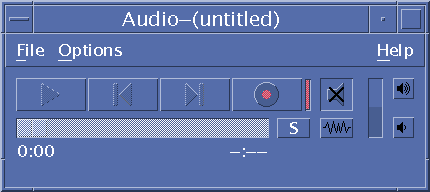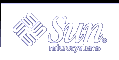To Set the Play Rate for a File
To Set the Play Rate for a File
Place the cursor over the triangle on the lower left of the screen.
Right-click the mouse button.
From the pull-down menu select one of the options.
1/10 speed - 1/10th the original rate
Half speed - 1/2 the original rate
Normal speed - the original rate
Double speed - twice the original rate
Triple speed - three times the original rate
Quadruple speed - four times the original rate
 To Alter the Screen Size
To Alter the Screen Size
Place the cursor over the screen.
Right-click the mouse button.
From the pull-down menu select a zoom option:
Half Size - Shrinks the screen to half its original size
Normal - Alters the screen to accommodate the picture
Double Size - Expands the screen to twice its original size
Quadruple Size - Adjusts the screen to 4 times its original size
To Display Information on a Video File
Click on the "i" icon on the bottom right of the screen.
A pop-up window displays details on the file you are viewing.
Starting and Quitting Audio
There are several ways to start Audio:
From the Front Panel
From the command line
From the Workspace Programs menu
 To Start Audio From the Front Panel
To Start Audio From the Front Panel
Click the Voice Note control on the Applications subpanel to start the application.
Audio runs in note mode, and automatically starts recording.
Click the Stop button to stop recording.
 To Start Audio From the Command Line
To Start Audio From the Command Line
You can start Audio and open files directly from the command line.
Or:
 To Start Audio From the Workspace Programs Menu
To Start Audio From the Workspace Programs Menu
Place the mouse pointer anywhere on the background of the desktop (the workspace) and click mouse button 3.
The Workspace menu appears.
Choose Programs, and then choose Audio from the Programs submenu.
The Audio main window is displayed.