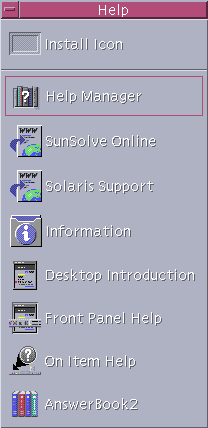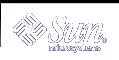Color and Font Preferences
Use the Color dialog box in Style Manager to set colors. Use the Font dialog box in Style Manager to set the font size, type, and character group, and to add and delete font groups.
The Style Manager is the CDE equivalent of the OpenWindows Workspace Properties dialog box.
Note - Be sure you know what you are changing on the desktop as certain color combinations may not give you the best results. For more information see ColorUse, dynamicColor, foregroundColor, shadowPixmaps resources, and the Color Server section in the dtsession(1) or dtstyle(1) man pages located in /usr/dt/man/man1.
Color Flashing
If you are using a workstation that does not use a 24-bit graphics card, running certain applications may result in a phenomenon know as color flashing, where the application appears with incorrect colors while the rest of the desktop appears normal; when given the focus it displays with correct colors but the rest of the desktop does not. This is due to fundamental limitations in the X Windows system.
If you experienced color flashing in OpenWindows, you will probably experience it in CDE. You may be able to avoid color flashing by using the Number of Colors to Use setting, which is available from the Color dialog box in Style Manager.
Keyboard Preferences
CDE supports the default keyboard special key combinations for OpenWindows. However, keyboard settings in OpenWindows will not be preserved in CDE, so you need to make these settings again in CDE. See "Chapter 7, Customizing the Desktop Environment" in Solaris Common Desktop Environment: User's Guide. If you need to make changes to your UNIX® keyboard bindings, refer to "Chapter 10, Using Text Editor" in Solaris Common Desktop Environment: User's Guide.
Mouse Preferences
CDE supports the three-button mouse. To change settings for the mouse, click Mouse in Style Manager. Your mouse defaults should stay the same within CDE. If you want to change your defaults, use the Style Manager Mouse dialog box. In CDE, mouse button order is called handedness.
Printing Preferences
In CDE, printing status and commands are available through the Personal Printers subpanel on the Front Panel. Some tasks relating to printer setup require the system administrator to edit configuration files.
Help and User Documentation
The AnswerBook2® control on the Help subpanel contains gives you access to online documentation for Solaris Common Desktop Environment. The online documentation provides hierarchical browsing, full text search, and hypertext links.
You can also consult the help volumes. Help is available when you:
Press the Help key
Choose Help from an application's menu bar
Click one of the controls on the Help subpanel
Choose Help on the Workspace menu
Unlike OpenWindows, the CDE help volumes provide comprehensive indexing, a multi-volume table of contents, printing, and a copy-and-paste facility.