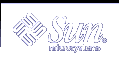NFS Troubleshooting Procedures
To determine where the NFS service has failed, you need to follow several procedures to isolate the failure. Check for the following items:
Can the client reach the server?
Can the client contact the NFS services on the server?
Are the NFS services running on the server?
In the process of checking these items, it might become apparent that other portions of the network are not functioning, such as the name service or the physical network hardware. The System Administration Guide: Naming and Directory Services (DNS, NIS, and LDAP) contains debugging procedures for several name services. Also, during the process it might become obvious that the problem isn't at the client end. An example is if you get at least one trouble call from every subnet in your work area. In this situation, it is much more expedient to assume that the problem is the server or the network hardware near the server, and start the debugging process at the server, not at the client.
 How to Check Connectivity on an NFS Client
How to Check Connectivity on an NFS Client
Check that the NFS server is reachable from the client. On the client, type the following command.
% /usr/sbin/ping bee bee is alive
If the command reports that the server is alive, remotely check the NFS server. See "How to Check the NFS Server Remotely".
If the server is not reachable from the client, ensure that the local name service is running.
For NIS+ clients, type the following:
% /usr/lib/nis/nisping -u Last updates for directory eng.acme.com. : Master server is eng-master.acme.com. Last update occurred at Mon Jun 5 11:16:10 1995 Replica server is eng1-replica-58.acme.com. Last Update seen was Mon Jun 5 11:16:10 1995If the name service is running, ensure that the client has received the correct host information by typing the following:
% /usr/bin/getent hosts bee 129.144.83.117 bee.eng.acme.com
If the host information is correct, but the server is not reachable from the client, run the ping command from another client.
If the command run from a second client fails, see "How to Verify the NFS Service on the Server".
If the server is reachable from the second client, use ping to check connectivity of the first client to other systems on the local net.
If this command fails, check the networking software configuration on the client (/etc/netmasks, /etc/nsswitch.conf, and so forth).
If the software is correct, check the networking hardware.
Try moving the client onto a second net drop.
 How to Check the NFS Server Remotely
How to Check the NFS Server Remotely
Check that the NFS services have started on the NFS server by typing the following command:
% rpcinfo -s bee|egrep 'nfs|mountd' 100003 3,2 tcp,udp,tcp6,upd6 nfs superuser 100005 3,2,1 ticots,ticotsord,tcp,tcp6,ticlts,udp,upd6 mountd superuser
If the daemons have not been started, see "How to Restart NFS Services".
Check that the server's nfsd processes are responding.
On the client, type the following command to test the UDP NFS connections from the server.
% /usr/bin/rpcinfo -u bee nfs program 100003 version 2 ready and waiting program 100003 version 3 ready and waiting
If the server is running, it prints a list of program and version numbers. Using the -t option tests the TCP connection. If this command fails, proceed to "How to Verify the NFS Service on the Server".
Check that the server's mountd is responding, by typing the following command.
% /usr/bin/rpcinfo -u bee mountd program 100005 version 1 ready and waiting program 100005 version 2 ready and waiting program 100005 version 3 ready and waiting
If the server is running, it prints a list of program and version numbers that are associated with the UDP protocol. Using the -t option tests the TCP connection. If either attempt fails, proceed to "How to Verify the NFS Service on the Server".
Check the local autofs service if it is being used:
% cd /net/wasp
Choose a /net or /home mount point that you know should work properly. If this command fails, then as root on the client, type the following to restart the autofs service:
# /etc/init.d/autofs stop # /etc/init.d/autofs start
Verify that file system is shared as expected on the server.
% /usr/sbin/showmount -e bee /usr/src eng /export/share/man (everyone)
Check the entry on the server and the local mount entry for errors. Also check the name space. In this instance, if the first client is not in the eng netgroup, that client would not be able to mount the /usr/src file system.
Check all entries that include mounting information in all of the local files. The list includes /etc/vfstab and all the /etc/auto_* files.
 How to Verify the NFS Service on the Server
How to Verify the NFS Service on the Server
Become superuser or assume an equivalent role.
For information about roles, see "Using Privileged Applications" in System Administration Guide: Security Services.
Check that the server can reach the clients.
# ping lilac lilac is alive
If the client is not reachable from the server, ensure that the local name service is running. For NIS+ clients, type the following:
% /usr/lib/nis/nisping -u Last updates for directory eng.acme.com. : Master server is eng-master.acme.com. Last update occurred at Mon Jun 5 11:16:10 1995 Replica server is eng1-replica-58.acme.com. Last Update seen was Mon Jun 5 11:16:10 1995If the name service is running, check the networking software configuration on the server (/etc/netmasks, /etc/nsswitch.conf, and so forth).
Type the following command to check whether the nfsd daemon is running.
# rpcinfo -u localhost nfs program 100003 version 2 ready and waiting program 100003 version 3 ready and waiting # ps -ef | grep nfsd root 232 1 0 Apr 07 ? 0:01 /usr/lib/nfs/nfsd -a 16 root 3127 2462 1 09:32:57 pts/3 0:00 grep nfsd
If the server is running, it prints a list of program and version numbers that are associated with the UDP protocol. Also use the -t option with rpcinfo to check the TCP connection. If these commands fail, restart the NFS service. See "How to Restart NFS Services".
Type the following command to check whether the mountd daemon is running.
# /usr/bin/rpcinfo -u localhost mountd program 100005 version 1 ready and waiting program 100005 version 2 ready and waiting program 100005 version 3 ready and waiting # ps -ef | grep mountd root 145 1 0 Apr 07 ? 21:57 /usr/lib/autofs/automountd root 234 1 0 Apr 07 ? 0:04 /usr/lib/nfs/mountd root 3084 2462 1 09:30:20 pts/3 0:00 grep mountd
If the server is running, it prints a list of program and version numbers that are associated with the UDP protocol. Also use the -t option with rpcinfo to check the TCP connection. If these commands fail, restart the NFS service. See "How to Restart NFS Services".
Type the following command to check whether the rpcbind daemon is running.
# /usr/bin/rpcinfo -u localhost rpcbind program 100000 version 1 ready and waiting program 100000 version 2 ready and waiting program 100000 version 3 ready and waiting
If the server is running, it prints a list of program and version numbers that are associated with the UDP protocol. If rpcbind seems to be hung, either reboot the server or follow the steps in "How to Warm-Start rpcbind".