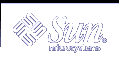Troubleshooting Miscellaneous Software Problems (Tasks)
This chapter describes miscellaneous software problems that may occur occasionally and are relatively easy to fix. Troubleshooting miscellaneous software problems includes solving problems that aren't related to a specific software application or topic, such as unsuccessful reboots and full file systems. Resolving these problems are described in the following sections.
This is a list of the information in this chapter.
What to Do If Rebooting Fails
If the system does not reboot completely, or if it reboots and then crashes again, there may be a software or hardware problem that is preventing the system from booting successfully.
Cause of System Not Booting | How to Fix the Problem |
|---|---|
The system can't find /platform/`uname -m`/kernel/unix. | You may need to change the boot-device setting in the PROM on a SPARC system. For information on changing the default boot device, see "SPARC: Booting a System (Tasks)" in System Administration Guide: Basic Administration. |
There is no default boot device on an IA system. The message displayed is: Not a UFS filesystem. | Boot the system using the Configuration Assistant/boot diskette and select the disk from which to boot. |
There's an invalid entry in the /etc/passwd file. | For information on recovering from an invalid passwd file, see "SPARC: Booting a System (Tasks)" in System Administration Guide: Basic Administration or "IA: Booting a System (Tasks)" in System Administration Guide: Basic Administration. |
There's a hardware problem with a disk or another device. | Check the hardware connections:
|
If none of the above suggestions solve the problem, contact your local service provider.
SPARC: Troubleshooting 64-bit Solaris Boot Problems
After the 64-bit Solaris release is installed on an UltraSPARC system, the 64-bit kernel will be booted automatically unless any of the following conditions are true:
A FLASH PROM upgrade might be required on an UltraSPARC system before it can successfully boot the 64-bit kernel. Refer to your hardware manufacturer's documentation to determine whether your UltraSPARC system requires a firmware upgrade.
The Open Boot PROM boot-file parameter is set to kernel/unix. If booting the 64-bit kernel fails and this parameter is set, unset it, and reboot the system.
On some UltraSPARC systems, the 64-bit Solaris kernel is not booted by default, even when the system is completely installed with all the 64-bit Solaris components and the correct firmware is installed. Without booting the 64-bit Solaris kernel, 64-bit applications are unable to run.
To find out more about this issue, and how to enable booting the 64-bit Solaris kernel by default, see boot(1M).
You can always discover which Solaris kernel the system is currently running by using the isainfo -kv command.
$ isainfo -kv 64-bit sparcv9 kernel modules
This output means the system is running the 64-bit Solaris kernel.
You cannot boot the 64-bit Solaris operating environment on a 32-bit Solaris system.
What to Do if You Forgot Root Password
If you forget the root password and you cannot log into the system, you will have to:
Stop the system by using the keyboard stop sequence.
Boot from a boot or install server or from a local CD-ROM.
Mount the root (/) file system.
Remove the root password from the /etc/shadow file.
Reboot the system.
Log in and set root's password.
This procedure is fully described in "SPARC: Booting a System" in System Administration Guide: Basic Administration and "IA: Booting a System" in System Administration Guide: Basic Administration.
The following examples describe how to recover from a forgotten root password on both SPARC and IA systems.
SPARC: Example--What to Do if You Forgot Root Password
The following example shows how to recover when you forget the root password by booting from the network. This example assumes that the boot server is already available. Be sure to apply a new root password after the system has rebooted.
(Use keyboard abort sequence--Press Stop A keys to stop the system) ok boot net -s # mount /dev/dsk/c0t3d0s0 /a # cd /a/etc # TERM=vt100 # export TERM # vi shadow (Remove root's encrypted password string) # cd / # umount /a # init 6 |
IA: Example--What to Do if You Forgot Root Password
The following example shows how to recover when you forget root's password by booting from the network. This example assumes that the boot server is already available. Be sure to apply a new root password after the system has rebooted.
(Use keyboard abort sequence to stop the system
Type any key to continue
SunOS Secondary Boot version 3.00
Solaris Intel Platform Edition Booting System
Running Configuration Assistant...
Autobooting from Boot path: /pci@0,0/pci-ide@7,1/ide@0/cmdk@0,0:a
If the system hardware has changed, or to boot from a different
device, interrupt the autoboot process by pressing ESC.
Press ESCape to interrupt autoboot in 5 seconds.
.
.
.
Boot Solaris
Select one of the identified devices to boot the Solaris kernel and
choose Continue.
To perform optional features, such as modifying the autoboot and property
settings, choose Boot Tasks.
An asterisk (*) indicates the current default boot device.
> To make a selection use the arrow keys, and press Enter to mark it [X].
[X] NET : DEC 21142/21143 Fast Ethernet
on Board PCI at Dev 3
[ ] DISK: (*) Target 0, QUANTUM FIREBALL1280A
on Bus Mastering IDE controller on Board PCI at Dev 7, Func 1
[ ] DISK: Target 1:ST5660A
on Bus Mastering IDE controller on Board PCI at Dev 7, Func 1
[ ] DISK: Target 0:Maxtor 9 0680D4
on Bus Mastering IDE controller on Board PCI at Dev 7, Func 1
[ ] CD : Target 1:TOSHIBA CD-ROM XM-5602B 1546
on Bus Mastering IDE controller on Board PCI at Dev 7, Func 1
F2_Continue F3_Back F4_Boot Tasks F6_Help
.
.
.
<<< Current Boot Parameters >>>
Boot path: /pci@0,0/pci-ide@7,1/ide@0/cmdk@0,0:a
Boot args: kernel/unix -r
Select the type of installation you want to perform:
1 Solaris Interactive
2 Custom JumpStart
3 Solaris Web Start
Enter the number of your choice followed by <ENTER> the key.
If you enter anything else, or if you wait for 30 seconds,
an interactive installation will be started.
Select type of installation: b -s
.
.
.
# mount /dev/dsk/c0t0d0s0 /a
.
.
.
# cd /a/etc
# vi shadow
(Remove root's encrypted password string)
# cd /
# umount /a
# init 6
|