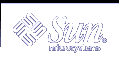Scheduling a Repetitive System Task (cron)
The following sections describe how to create, edit, display, and remove crontab files, as well as how to control access to them.
Inside a crontab File
The cron daemon schedules system tasks according to commands found within each crontab file. A crontab file consists of commands, one per line, that will be executed at regular intervals. The beginning of each line contains date and time information that tells the cron daemon when to execute the command.
For example, a crontab file named root is supplied during SunOS software installation. The file's contents include these command lines:
10 3 * * * /usr/sbin/logadm 15 3 * * 0 /usr/lib/fs/nfs/nfsfind 1 2 * * * [ -x /usr/sbin/rtc ] && /usr/sbin/rtc -c > /dev/null 2>&1 30 3 * * * [ -x /usr/lib/gss/gsscred_clean ] && /usr/lib/gss/gsscred_clean |
The first line runs the logadm command at 3:10 a.m. every day. The second line executes the nfsfind script every Sunday at 3:15 a.m. The third line runs a script that checks for daylight savings time (and make corrections if necessary) at 2:10 a.m. daily. If there is no RTC time zone nor an /etc/rtc_config file, this entry does nothing. The fourth line checks for (and removes) duplicate entries in the Generic Security Service table, /etc/gss/gsscred_db, at 3:30 a.m. daily.
For more information about the syntax of lines within a crontab file, see "Syntax of crontab File Entries".
The crontab files are stored in the /var/spool/cron/crontabs directory. Several crontab files besides root are provided during SunOS software installation (see the following table).
Table 18-2 Default crontab Files
crontab File | Function |
|---|---|
adm | Accounting |
lp | Printing |
root | General system functions and file system cleanup |
sys | Performance collection |
uucp | General uucp cleanup |
Besides the default crontab files, users can create crontab files to schedule their own system tasks. Other crontab files are named after the user accounts in which they are created, such as bob, mary, smith, or jones.
To access crontab files that belong to root or other users, superuser privileges are required.
Procedures explaining how to create, edit, display, and remove crontab files are described in subsequent sections.
How the cron Daemon Handles Scheduling
The cron daemon manages the automatic scheduling of crontab commands. The role of the cron daemon is to check the /var/spool/cron/crontab directory for the presence of crontab files, normally every 15 minutes. The cron daemon checks for new crontab files or changes to existing ones, reads the execution times listed within the files, and submits the commands for execution at the proper times.
In much the same way, the cron daemon controls the scheduling of at files, which are stored in the /var/spool/cron/atjobs directory.
Syntax of crontab File Entries
A crontab file consists of commands, one per line, that execute automatically at the time specified by the first five fields at the beginning of each command line. These first five fields, described in the following table, are separated by spaces.
Table 18-3 Acceptable Values for crontab Time Fields
Time Field | Values |
|---|---|
Minute | 0-59 |
Hour | 0-23 |
Day of month | 1-31 |
Month | 1-12 |
Day of week | 0-6 (0 = Sunday) |
Follow these guidelines for using special characters in crontab time fields:
Use a space to separate each field.
Use a comma to separate multiple values.
Use a hyphen to designate a range of values.
Use an asterisk as a wildcard to include all possible values.
Use a comment mark (#) at the beginning of a line to indicate a comment or a blank line.
For example, the following crontab command entry displays a reminder in the user's console window at 4 p.m. on the first and fifteenth of every month.
0 16 1,15 * * echo Timesheets Due > /dev/console |
Each command within a crontab file must consist of one line, even if that line is very long, because crontab does not recognize extra carriage returns. For more detailed information about crontab entries and command options, refer to crontab(1).
Creating and Editing crontab Files
The simplest way to create a crontab file is to use the crontab -e command. This command invoke the text editor set up for your system environment, which is defined by the EDITOR environment variable. If this variable has not been set, crontab uses the default editor, ed. Preferably, you should choose an editor that you know well.
The following example shows how to determine if an editor has been defined, and how to set up vi as the default.
$ which $EDITOR $ $ EDITOR=vi $ export EDITOR |
When you create a crontab file, it is automatically placed in the /var/spool/cron/crontabs directory and is given your user name. You can create or edit a crontab file for another user, or root, if you have superuser privileges.
 How to Create or Edit a crontab File
How to Create or Edit a crontab File
(Optional) Become superuser to create or edit a crontab file that belongs to root or another user.
Create a new crontab file, or edit an existing one.
$ crontab -e [username]
Where username specifies the name of the user's account for which you want to create or edit a crontab file. To create or edit crontab files requires superuser privileges.
 Caution - If you accidentally type the crontab command
with no option, press the interrupt character for your editor. This character
allows you to quit without saving changes. If you instead saved changes and
exited the file, the existing crontab file is overwritten
with an empty file.
Caution - If you accidentally type the crontab command
with no option, press the interrupt character for your editor. This character
allows you to quit without saving changes. If you instead saved changes and
exited the file, the existing crontab file is overwritten
with an empty file. Add command lines to the file.
Follow the syntax described in "Syntax of crontab File Entries". The crontab file will be placed in /var/spool/cron/crontabs.
Verify your crontab file changes.
# crontab -l [username]
Example--Creating or Editing a crontab File
The following example shows how to create a crontab file for another user.
# crontab -e jones |
The following command entry added to a new crontab file automatically removes any log files from the user's home directory at 1:00 a.m. every Sunday morning. Because the command entry does not redirect output, redirect characters are added to the command line after *.log to make sure that the command executes properly.
# This command helps clean up user accounts. 1 0 * * 0 rm /home/jones/*.log > /dev/null 2>&1 |
 How to Verify a crontab File
How to Verify a crontab File
To verify that a crontab file exists for a user, use the ls -l command in the /var/spool/cron/crontabs directory. For example, the following display shows that crontab files exist for users smith and jones.
$ ls -l /var/spool/cron/crontabs -rw-r--r-- 1 root sys 190 Feb 26 16:23 adm -rw------- 1 root staff 225 Mar 1 9:19 jones -rw-r--r-- 1 root root 1063 Feb 26 16:23 lp -rw-r--r-- 1 root sys 441 Feb 26 16:25 root -rw------- 1 root staff 60 Mar 1 9:15 smith -rw-r--r-- 1 root sys 308 Feb 26 16:23 sys |
Verify the contents of user's crontab file by using the crontab -l command as described in "How to Display a crontab File".