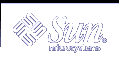Displaying and Changing System Information (Tasks)
This chapter describes the tasks required to display and change the most common system information. This is a list of the step-by-step instructions in this chapter.
Displaying System Information
The following table describes commands that enable you to display general system information.
Table 15-1 Commands for Displaying System Information
Command | Man Page | System Information Displayed |
|---|---|---|
psrinfo | psrinfo(1M) | Processor type |
isainfo | isainfo(1) | Supported applications and it reports the number of bits supported by native applications on the running system, which can be passed as a token to scripts |
showrev | showrev(1M) | Hostname, host ID, release, kernel architecture, application architecture, hardware provider, domain, and kernel version |
uname | uname(1) | Operating system name, release, and version; node name; hardware name; processor type |
hostid | hostid(1) | Host ID number |
prtconf | prtconf(1M) | Installed memory |
date | date(1) | Date and time |
 How to Determine If a System Can Run the 64-bit Solaris Operating
Environment
How to Determine If a System Can Run the 64-bit Solaris Operating
Environment
Currently, the only platform capable of supporting the 64-bit Solaris operating environment is an UltraSPARC system. To verify if a system is an UltraSPARC system, use the following command:
$ uname -m sun4u |
If the output of the uname -m command is sun4u, then the machine is an UltraSPARC system.
If you are running the Solaris 9 release, you can verify that the machine is an UltraSPARC system by using the psrinfo command:
# psrinfo -v
Status of processor 0 as of: 05/30/01 13:48:46
Processor has been on-line since 05/18/01 10:02:40.
The sparcv9 processor operates at 333 MHz,
and has a sparcv9 floating point processor.
|
If the processor type is sparcv9, the platform is capable of running the 64-bit Solaris operating environment. This test does not work on previous versions of the psrinfo command, where all platforms report the less precise sparc as the processor type.
 How to Determine If a System Has 64-bit Solaris Capabilities Enabled
How to Determine If a System Has 64-bit Solaris Capabilities Enabled
Use the isainfo command to determine if a system has 64-bit capabilities enabled, which means that the system is booted with the 64-bit kernel.
Examples--Determining If a System Has 64-bit Solaris Capabilities Enabled
The output for an UltraSPARC system running a 32-bit kernel appears as follows:
$ isainfo -v 32-bit sparc applications |
This output means that this system is capable of supporting only 32-bit applications.
The output for an UltraSPARC system running a 64-bit kernel appears as follows:
$ isainfo -v 64-bit sparcv9 applications 32-bit sparc applications |
This output means that this system is capable of supporting both 32-bit and 64-bit applications.
Use the isainfo -b command to display the number of bits supported by native applications on the running system.
The output from a SPARC, IA, or UltraSPARC system running the 32-bit Solaris operating environment appears as follows:
$ isainfo -b 32 |
The output from a 64-bit UltraSPARC system running the 64-bit Solaris operating environment appears as follows:
$ isainfo -b 64 |
The command returns 64 only. Even though a 64-bit UltraSPARC system is capable of running both types of applications, 64-bit applications are the best kind of applications to run on a 64-bit system.
 How to Display System and Software Release Information
How to Display System and Software Release Information
To display system information and software release information, use the showrev command.
$ showrev [-a] |
The -a option displays all available system information.
Example--Displaying System and Software Release Information
The following example shows the showrev command output.
$ showrev -a Hostname: starbug Hostid: nnnnnnnn Release: 5.9 Kernel architecture: sun4u Application architecture: sparc Hardware provider: Sun_Microsystems Domain: solar.com Kernel version: SunOS 5.9 May 2002 OpenWindows version: X11 Version 6.4.2 11 April 2001 No patches are installed $ |
 How to Display General System Information
How to Display General System Information
To display system information, use the uname command.
$ uname[-a] |
The -aoption displays the operating system name as well as the system node name, operating system release, operating system version, hardware name, and processor type.