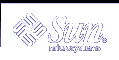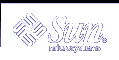Sun Fire V480 LEDs
Several LED status indicators on both the front and back panels provide general
system status, alert you to system problems, and help you to determine the location
of system faults. During system startup, LEDs are toggled on and off to verify
that each one is working correctly.
Front Panel LEDs
Refer to the Sun
Fire V480 Front Open View for front panel LED locations.
At the top left of the system as you look at its front are three general system
LEDs. Two of these LEDs, the system Fault LED and the Power/OK LED, provide
a snapshot of the overall system status. One LED--the Locator LED--helps you
to locate a specific system quickly, even though it may be one of dozens or
even scores of systems in a room. The front panel Locator LED is at the far
left in the cluster. The Locator LED is lit by command from the administrator.
Other LEDs located on the front of the system work in conjunction with specific
fault LED icons. For example, a fault in the disk subsystem illuminates a disk
drive fault LED in the center of the LED cluster that is next to the affected
disk drive. Since all front panel status LEDs are powered by the system's 5-volt
standby power source, fault LEDs remain lit for any fault condition that results
in a system shutdown.
System LEDs
| Icon |
Name |
LED Function |
| |
Locator |
This white LED is lit by Sun Management Center or Sun Remote
System Control software, or by Solaris command, to locate a system. |
 |
Fault |
This amber LED lights to indicate that the system hardware
or software has detected a system fault. |
 |
Power / OK |
This green LED lights when the main power (48 VDC) is on. |
Fan Tray LEDs
| Icon |
Name |
LED Function |
 |
Fan Tray 0 (FT 0) |
This amber LED lights whenever a fault is detected in the
CPU fans. |
 |
Fan Tray 1 (FT 1) |
This amber LED lights whenever a fault is detected in the
PCI fans. |
Hard Disk Drive LEDs
| Icon |
Name |
LED Function |
 |
OK-to-Remove |
This blue LED lights when it is safe to remove the hard disk
drive from the system |
 |
Fault |
This amber LED lights whenever the system software detects
a fault in the monitored hard disk drive. Note that the system Fault LED
on the front panel will also be lit when this occurs. |
 |
Activity |
This green LED lights whenever a disk is present in the monitored
drive slot. This LED blinks slowly to indicate that the drive is spinning
up or down, and quickly to indicate disk activity. |
Power Supply LEDs
| Icon |
Name |
LED Function |
 |
OK-to-Remove |
This blue LED lights when it is safe to remove the power supply
from the system. |
 |
Fault |
This amber LED lights whenever the power supply s internal
microcontroller detects a fault in the monitored power supply. Note that
the Fault LED on the front panel will also be lit when this occurs. |
 |
DC Present |
This green LED lights when the power supply is on and outputting
regulated power within specified limits. |
 |
AC Present |
This green LED lights whenever a proper AC voltage source
is input to the power supply. |
Rear Panel LEDs
Refer to the Sun Fire
V480 Rear View for rear panel LED locations.
System LEDs are also found at the upper-left corner of the back panel. Also
located on the back panel are LEDs for the system's two power supplies and RJ-45
Ethernet ports.
System LEDs
| Icon |
Name |
LED Function |
| |
Locator |
This white LED is lit by Sun Management Center or Sun Remote
System Control software, or by Solaris command, to locate a system. |
 |
Fault |
This amber LED lights to indicate that the system hardware
or software has detected a system fault. |
 |
Power / OK |
This green LED lights when the main power (48 VDC) is on. |
Ethernet LEDs
| Name |
LED Function |
| Ethernet Activity |
This amber LED lights to indicate that data is either being
transmitted or received by the particular port. |
| Ethernet Link Up |
This green LED lights when a link is established at the particular
port with its link partner. |
Power Supply LEDs
| Icon |
Name |
LED Function |
 |
OK-to-Remove |
This blue LED lights when it is safe to remove the power supply
from the system. |
 |
Fault |
This amber LED lights whenever the power supply s internal
microcontroller detects a fault in the monitored power supply. Note that
the Fault LED on the front panel will also be lit when this occurs. |
 |
DC Present |
This green LED lights when the power supply is on and outputting
regulated power within specified limits. |
 |
AC Present |
This green LED lights whenever a proper AC voltage source
is input to the power supply. |
|