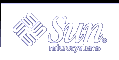To Update Application Manager
To Update Application Manager
The contents of your Application Manager are built each time you log in. Each time it is built, it searches certain system and network locations for applications.
If your system administrator adds an application to your system or to an application server while you are in a session, you must update your Application Manager if you want the new application to be registered immediately.
There are two ways to update Application Manager:
Open the Desktop_Controls application group and double-click Reload Applications.
Or, log out and log back in.
Advanced Application Manager Concepts
This section describes several advanced Application Manager concepts:
The relationship between file names and icon labels
The folder location of Application Manager
Creating personal actions and data types
Where to obtain additional information about customizing Application Manager
File Names in Application Manager
Unlike regular files displayed in File Manager, the name displayed below an application icon in Application Manager is the action icon's label, not the action file name. Normally, you do not need to know the action file name.
However, there are situations where you may see the file name, for example, if you use the Copy File dialog box to copy the icon. In such cases, select the file and choose Copy To from the Selected menu, and the Copy To dialog box will display the file name.
Folder Location of Application Manager
Application Manager behaves much like File Manager. This is because Application Manager is a File Manager view of a special folder on your system used to gather registered applications. Ordinarily, you do not need to know the location of this special folder. However, its location may be useful to you if you are trying to troubleshoot problems.
Login Manager creates the Application Manager folder each time you log in. Its location is:
/var/dt/appconfig/appmanager/special_folder_name |
where special_folder_name is a name assigned by the system that is unique for your system and login name.
 Caution - You should never attempt to directly modify
the special_folder_name folder from a command line.
Caution - You should never attempt to directly modify
the special_folder_name folder from a command line.
Creating Personal Actions and Data Types
The desktop provides a tool that helps you create icons for running scripts, applications, and other commands. You may want to use this tool if you have a personal application your system administrator has not configured for you.
For example, suppose you have your own favorite spreadsheet application that you usually start by typing a command into a terminal emulator window:
FavoriteSpreadSheet -file data_file |
You can create an icon that runs this command so that you won't have to continue manually typing it. To do this, you must create a special desktop ``macro'' called an action. You can also create a data type for each data_file.
The desktop includes a tool called Create Action that makes it easy to create actions and data types. To open the Create Action window, double-click the Create Action icon in the Desktop_Apps application group.
Figure 8-6 Create Action Window
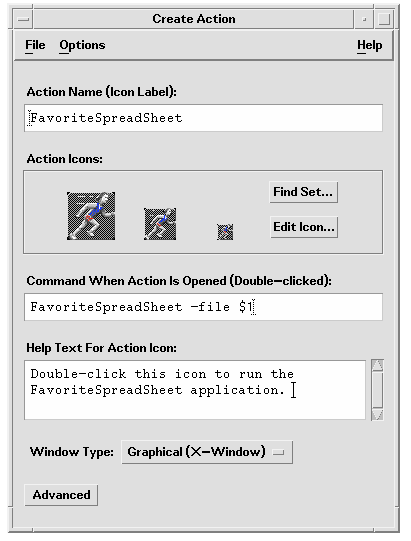
 To Get Help on the Create Action Window
To Get Help on the Create Action Window
Choose Tasks from the Create Action window's Help menu.
Click the hyperlink ``To Create an Action With Create Action.''
Create Action:
Creates an action for your application
Places an action icon in your home folder.
You can move or copy that icon to other locations--for example, to a personal application group that you've created.
Registering Applications
When an application is registered in Application Manager, it has its own application group. This application group is available to all users on the system.
Registering applications is an advanced task, since it requires you to be the root user. For instructions, see the Advanced User's and System Administrator's Guide.