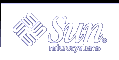The visible part of a window that surrounds a software application. A window frame can contain up to five controls: title bar, resize borders, minimize button, maximize button, and the Window menu button.
A minimized window.
The software application that provides users with the capability to manipulate windows on the workspace; for example, opening, resizing, moving, and closing windows.
The menu displayed by choosing the Window menu button. The menu provides choices that manipulate the location or size of the window, such as Move, Size, Minimize, and Maximize.
The control at the upper left corner of a window, next to the title bar. Choosing it displays the Window menu.
The part of a window where controls and text appear.
The current screen display, the icons and windows it contains, and the unoccupied screen area where icons can be placed.
See backdrop.
The portion of the display not covered by windows or icons.
An icon that has been copied from File Manager to the workspace.
The software application that controls the size, placement, and operation of windows within multiple workspaces.
The menu displayed by pointing at an unoccupied area of the workspace and clicking button 3 on the mouse.
An object that resides in a workspace, rather than inside a viewer in a window. Workspace objects include windows, icons (minimized windows), and objects that have been dragged from File Manager and Application Manager and dropped on a workspace.
A control that enables you to select one workspace from among several workspaces.
The rectangular area in the center of the Front Panel that contains the workspace switches, the Lock control, the Exit button, and the busy light.
In Text Editor, this setting controls whether lines are automatically wrapped to fit the window width as you enter text. If set, lines wrap at the edge of the window. If not set, you must press Return to end the line.
Permission to modify the contents of a file or folder.