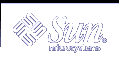Fixing Corrupted Files and wtmpx Errors
Unfortunately, system accounting is not foolproof. Occasionally, a file becomes corrupted or lost. Some of the files can simply be ignored or restored from backup. However, certain files must be fixed to maintain the integrity of system accounting.
The wtmpx files seem to cause the most problems in the daily operation of the system accounting. When the date is changed manually and the system is in multiuser mode, a set of date change records is written into the /var/adm/wtmpx file. The wtmpfix utility is designed to adjust the time stamps in the wtmp records when a date change is encountered. However, some combinations of date changes and reboots slip through the wtmpfix utility and cause the acctcon program to fail.
 How to Fix a Corrupted wtmpx File
How to Fix a Corrupted wtmpx File
Become superuser.
Change to the /var/adm directory.
Convert the wtmpx file from binary to ASCII format.
# /usr/lib/acct/fwtmp < wtmpx > wtmpx.ascii
Edit wtmpx.ascii to delete the corrupted records.
Convert the wtmpx.ascii file back to a binary file.
# /usr/lib/acct/fwtmp -ic < wtmpx.ascii > wtmpx
See fwtmp(1M) for more information.
Fixing tacct Errors
The integrity of the /var/adm/acct/sum/tacct file is important if you are charging users for system resources. Occasionally, unusual tacct records appear with negative numbers, duplicate user IDs, or a user ID of 65535. First, check the /var/adm/acct/sum/tacctprev file by using the prtacct script to print it. If the contents look all right, patch the latest /var/adm/acct/sum/tacctMMDD file, then recreate the /var/adm/acct/sum/tacct file. The following steps outline a simple patch procedure.
 How to Fix tacct Errors
How to Fix tacct Errors
Become superuser.
Change to the /var/adm/acct/sum directory.
Convert the tacctMMDD file from binary to ASCII format.
# /usr/lib/acct/acctmerg -v < tacctMMDD > xtacct
MMDD is pair of two-digit numbers that represent the month and day.
Edit the xtacct file, removing corrupted records and writing duplicate records to another file.
Convert the xtacct file from ASCII format to binary.
# /usr/lib/acct/acctmerg -i < xtacct > tacctMMDD
MMDD is pair of two-digit numbers that represent the month and day.
Merge the files tacctprev and tacct.MMDD into the tacct file.
# /usr/lib/acct/acctmerg < tacctprev tacctMMDD > tacct
Restarting the runacct Script
The runacct script can fail for a variety of reasons. The most common reasons are a system crash, the /var directory running out of space, or a corrupted wtmpx file. If the active.MMDD file exists, check it first for error messages. If the active and lock files exist, check fd2log for any relevant messages.
Run without arguments, the runacct script assumes that this invocation is the first invocation of the day. The argument MMDD is necessary if the runacct script is being restarted and specifies the month and day for which the runacct script reruns the accounting. The entry point for processing is based on the contents of the statefile file. To override the statefile file, include the desired state on the command line. For a description of the available states, see runacct(1M).
 Caution - When you run the runacct program manually,
be sure to run it as user adm.
Caution - When you run the runacct program manually,
be sure to run it as user adm.
 How to Restart the runacct Script
How to Restart the runacct Script
Remove the lastdate file and any lock* files, if any.
$ cd /var/adm/acct/nite $ rm lastdate lock*
The lastdate file contains the date that the runacct program was last run. Restarting runacct in the next step recreates this file.
Restart the runacct script.
$ /usr/lib/acct/runacct MMDD [state] 2> /var/adm/acct/nite/fd2log &
MMDD
Month and day specified by two-digit numbers.
state
Specifies a state, or starting point, where the runacct processing should begin.
Stopping and Disabling System Accounting
You can temporarily stop system accounting or disable it permanently.
 How to Temporarily Stop System Accounting
How to Temporarily Stop System Accounting
Become superuser.
Edit the adm crontab file to stop the ckpacct, runacct, and monacct programs from running by commenting out the appropriate lines.
# EDITOR=vi; export EDITOR # crontab -e adm #0 * * * * /usr/lib/acct/ckpacct #30 2 * * * /usr/lib/acct/runacct 2> /var/adm/acct/nite/fd2log #30 7 1 * * /usr/lib/acct/monacct
Edit the crontab file for user root to stop the dodisk program from running by commenting out the appropriate line.
# crontab -e #30 22 * * 4 /usr/lib/acct/dodisk
Stop the accounting program.
# /etc/init.d/acct stop
(Optional) Remove the newly added comment symbols from the crontab files and restart the accounting program to re-enable system accounting.
# /etc/init.d/acct start
 How to Permanently Disable System Accounting
How to Permanently Disable System Accounting
Become superuser.
Edit the adm crontab file and delete the entries for the ckpacct, runacct, and monacct programs.
# EDITOR=vi; export EDITOR # crontab -e adm
Edit the root crontab file and delete the entries for the dodisk program.
# crontab -e
Remove the startup script for Run Level 2.
# unlink /etc/rc2.d/S22acct
Remove the stop script for Run Level 0.
# unlink /etc/rc0.d/K22acct
Stop the accounting program.
# /etc/init.d/acct stop