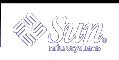Solaris Volume Manager Overview
This chapter explains the overall structure of Solaris Volume Manager and provides the following information:
What Does Solaris Volume Manager Do?
Solaris Volume Manager is a software product that lets you manage large numbers of disks and the data on those disks. Although there are many ways to use Solaris Volume Manager, most tasks include the following:
Increasing storage capacity
Increasing data availability
Easing administration of large storage devices
In some instances, Solaris Volume Manager can also improve I/O performance.
How Does Solaris Volume Manager Manage Storage?
Solaris Volume Manager uses virtual disks to manage physical disks and their associated data. In Solaris Volume Manager, a virtual disk is called a volume. For historical reasons, some command-line utilities also refer to a volume as a "metadevice."
A volume is functionally identical to a physical disk in the view of an application or a file system (such as UFS). Solaris Volume Manager converts I/O requests directed at a volume into I/O requests to the underlying member disks.
Solaris Volume Manager volumes are built from slices (disk partitions) or from other Solaris Volume Manager volumes. An easy way to build volumes is to use the graphical user interface built into the Solaris Management Console. The Enhanced Storage tool within the Solaris Management Console presents you with a view of all the existing volumes. By following the steps in wizards, you can easily build any kind of Solaris Volume Manager volume or component. You can also build and modify volumes by using Solaris Volume Manager command-line utilities.
If, for example, you want to create more storage capacity as a single volume, you could use Solaris Volume Manager to make the system treat a collection of many small slices as one larger slice or device. After you have created a large volume from these slices, you can immediately begin using it just as any "real" slice or device.
For a more detailed discussion of volumes, see "Volumes".
Solaris Volume Manager can increase the reliability and availability of data by using RAID 1 (mirror) volumes and RAID 5 volumes. Solaris Volume Manager hot spares can provide another level of data availability for mirrors and RAID 5 volumes.
Once you have set up your configuration, you can use the Enhanced Storage tool within the Solaris Management Console to report on its operation.
How to Interact With Solaris Volume Manager
Use either of these methods to interact with Solaris Volume Manager:
Solaris Management Console-This tool provides a graphical user interface to volume management functions. Use the Enhanced Storage tool within the Solaris Management Console as illustrated in Figure 3-1. This interface provides a graphical view of Solaris Volume Manager components, including volumes, hot spare pools, and state database replicas. This interface offers wizard-based manipulation of Solaris Volume Manager components, enabling you to quickly configure your disks or change an existing configuration.
The command line-You can use several commands to perform volume management functions. The Solaris Volume Manager core commands begin with meta for example the metainit and metastat commands. For a list of Solaris Volume Manager commands, see Appendix B, Solaris Volume Manager Quick Reference.
Note - Do not attempt to administer Solaris Volume Manager with the command line and the graphical user interface at the same time. Conflicting changes could be made to the configuration, and the behavior would be unpredictable. You can use both tools to administer Solaris Volume Manager, but not concurrently.
Figure 3-1 View of the Enhanced Storage tool (Solaris Volume Manager) in the Solaris Management Console
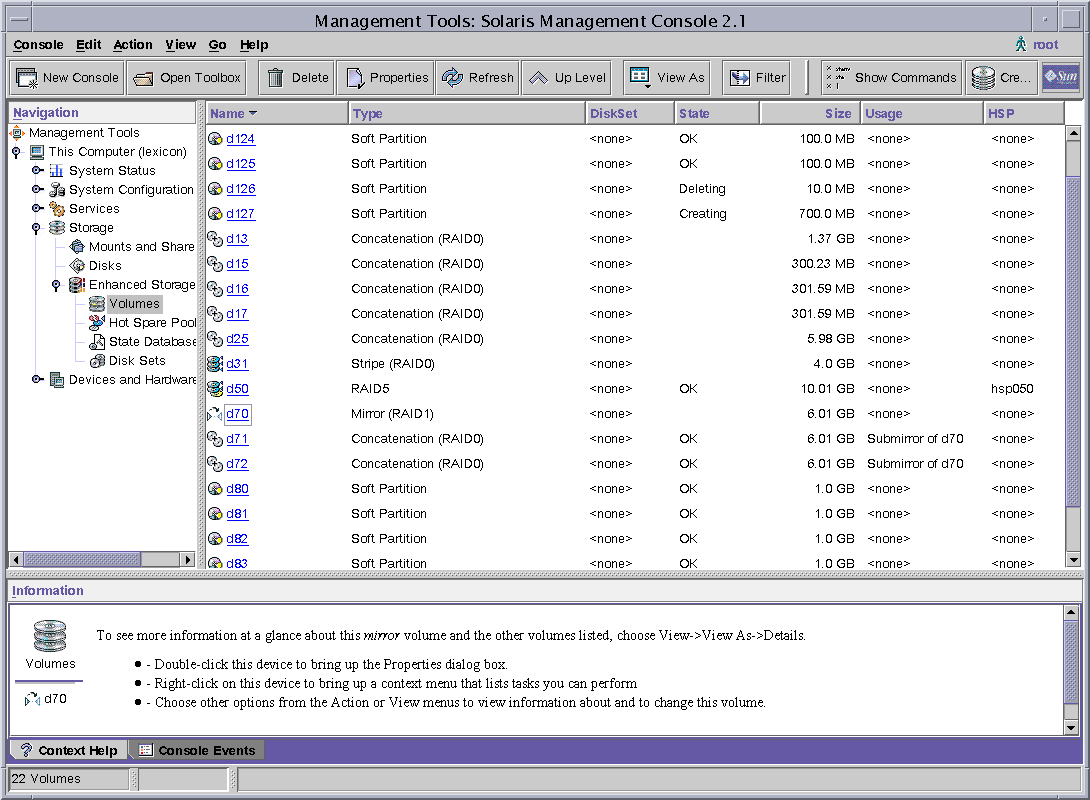
 How to Access the Solaris Volume Manager Graphical User Interface
How to Access the Solaris Volume Manager Graphical User Interface
The Solaris Volume Manager graphical user interface (Enhanced Storage) is part of the Solaris Management Console. To access it, use the following instructions:
Start Solaris Management Console on the host system by using the following command:
% /usr/sbin/smc
Double-click This Computer.
Double-click Storage.
Double-click Enhanced Storage to load the Solaris Volume Manager tools.
If prompted to log in, log in as root or as a user who has equivalent access.
Double-click the appropriate icon to manage volumes, hot spare pools, state database replicas, and disk sets.
Tip - To help with your tasks, all tools in the Solaris Management Console display information in the bottom section of the page or at the left side of a wizard panel. Choose Help at any time to find additional information about performing tasks in this interface.
Solaris Volume Manager Requirements
Solaris Volume Manager requirements include the following:
You must have root privilege to administer Solaris Volume Manager. Equivalent privileges granted through the User Profile feature in the Solaris Management Console allow administration through the Solaris Management Console, but only the root user can use the Solaris Volume Manager command-line interface.
Before you can create volumes with Solaris Volume Manager, state database replicas must exist on the Solaris Volume Manager system. At least three replicas should exist, and they should be placed on different controllers and disks for maximum reliability. See "About the Solaris Volume Manager State Database and Replicas" for more information about state database replicas, and "Creating State Database Replicas" for instructions on how to create state database replicas.
Overview of Solaris Volume Manager Components
The four basic types of components that you create with Solaris Volume Manager are volumes, disk sets, state database replicas, and hot spare pools. The following table gives an overview of these Solaris Volume Manager components.
Table 3-1 Summary of Solaris Volume Manager Components
Volumes
A volume is a name for a group of physical slices that appear to the system as a single, logical device. Volumes are actually pseudo, or virtual, devices in standard UNIX® terms.
Note - Historically, the Solstice DiskSuite™ product referred to these as "metadevices." However, for simplicity and standardization, this book refers to them as "volumes."
Classes of Volumes
You create a volume as a RAID 0 (concatenation or stripe) volume, a RAID 1 (mirror) volume, a RAID 5 volume, a soft partition, or a UFS logging volume.
You can use either the Enhanced Storage tool within the Solaris Management Console or the command-line utilities to create and administer volumes.
The following table summarizes the classes of volumes:
Table 3-2 Classes of Volumes
Volume | Description |
|---|---|
Can be used directly, or as the basic building blocks for mirrors and transactional devices. By themselves, RAID 0 volumes do not provide data redundancy. | |
Replicates data by maintaining multiple copies. A RAID 1 volume is composed of one or more RAID 0 volumes called submirrors. | |
Replicates data by using parity information. In the case of disk failure, the missing data can be regenerated by using available data and the parity information. A RAID 5 volume is generally composed of slices. One slice's worth of space is allocated to parity information, but it is distributed across all slices in the RAID 5 volume. | |
Used to log a UFS file system. (UFS logging is a preferable solution to this need, however.) A transactional volume is composed of a master device and a logging device. Both of these devices can be a slice, RAID 0 volume, RAID 1 volume, or RAID5 volume. The master device contains the UFS file system. | |
Soft partition | Divides a slice or logical volume into one or more smaller, extensible volumes. |